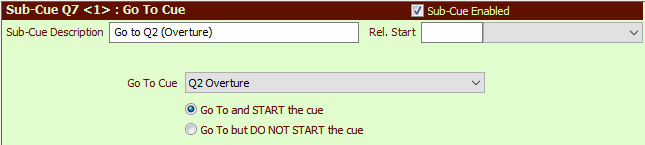
Go To Cues
Go To Cues are only available with SCS Professional and higher license levels.
Overview
A Go To cue will jump to a new position in the cue list. This enables you to create a loop of multiple cues.
Note: This cue type is also referred to as 'Go To Cue and Possibly Play'. The 'Possibly Play' refers to the option to play or not to play the target cue.
Using a Go To cue is best explained with a simple example. Suppose you have the following cues:
Q1 - Preshow music as a playlist
Q2 - Audio file cue
Q3 - Control send cue
Q4 - Audio file cue
Q5 - SFR cue
Q6 - Audio file cue
When Q6 has completed you want to loop back to Q2. To do this, set up Q7 as a GoTo cue referencing Q2. When Q7 is run, SCS will jump back to Q2 in the cue list and will immediately play Q2, unless the 'do not play' option is selected (see below).
For a Go To cue or sub-cue, a sub-cue panel like this will be displayed:
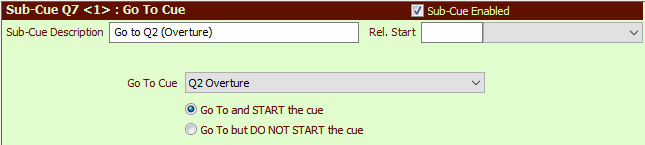
Properties and Controls
General
Description: Enter a description for this sub-cue. You can leave this field blank and let SCS create a default Description for you.
Rel. Start Time (Relative Start Time): These fields are available for every type of sub-cue. For details see Rel. Start Time under Audio File Cues.
Go To Cue
Go To Cue: Select a cue from the drop-down list.
Go To and PLAY the cue: This is the default action of a 'Go To' cue. On repositioning the cue list at the selected cue (Q2 in the above example), that cue will be immediately played.
Go To but DO NOT PLAY the cue: If this option is selected then the cue list will be repositioned at the selected cue (Q2 in the above example) but that cue will not be automatically played.
Tip: Stopping 'Go To' cues: 'Go To' cues are usually used in loops of cues that contain auto-start times, so the loop just keeps going without manual intervention. To escape from the loop you can use an SFR Cue to fade out and stop (or just stop) audio files etc within the loop, and you should also include a 'STOP' of the 'Go To' cue.
Here's an example taken from a cue file supplied by an SCS customer:

The purpose of this loop is to produce the effect of a howling wind moving around the auditorium, and this is achieved using the Level Change cues operating on the Audio File cues. Cue 313 loops back to the first of these level change cues, which keeps the audio continually moving around the auditorium. (The Level Change cues both actually contain two sub-cues, with one sub-cue changing the level of cue 306 and the other changing the level of cue 310.)
When the 'howling wind' is to be faded out and stopped, the operator will activate SFR cue 314. This SFR cue contains 'fade out and stop' entries for cues 306 and 310 (the two audio file cues) and a 'stop' entry for cue 313 (the 'go to' cue). This causes cue 313 to be marked as 'completed' which prevents it being auto-started after the end of cue 312.
Credit: Thanks to John Hutchinson for this example.