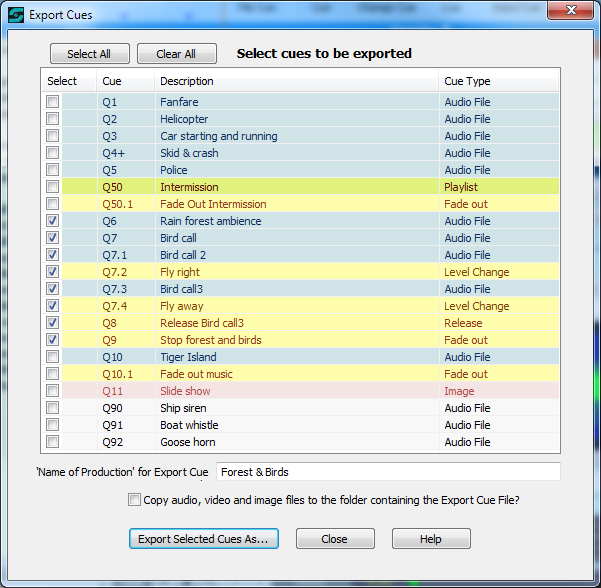
Export Cues to a new SCS Cue File
This facility allows you to select some or all of the cues in your current cue file and export them to create another SCS cue file.
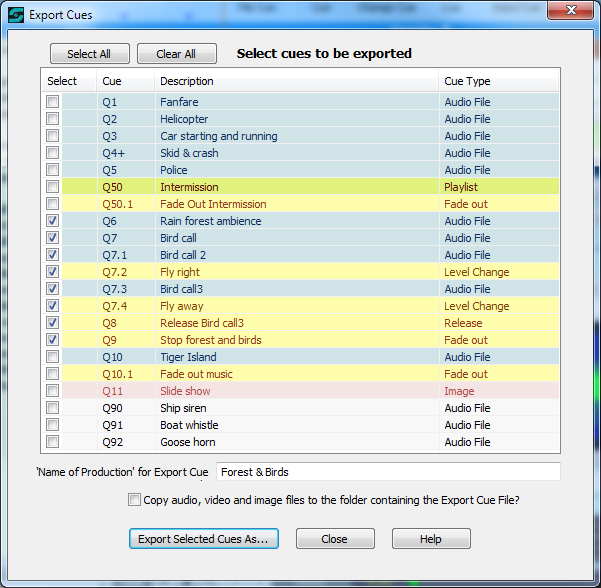
Select cues to be exported: A list of all your cues is displayed in a similar manner to the cues on the Run Screen, ie the same color scheme is used and if a cue has two or more sub-cues then a + is displayed after the cue number. It is not possible to view the sub-cues. For the cue or cues you want to export, tick the Select checkbox. You can also use the buttons above the list to Select All or to Clear All.
'Name of Production' for Export Cue File: When you export the cues you will be creating a new SCS cue file so this will have its own set of Production Properties. This will be a copy of the Production Properties of our current cue file, but the Name of Production may be set as required for your export cue file. The default value is the name from your current Production Properties. Changing the name for the export cue file will not affect your current Production Properties - it is only used for the export cue file.
Copy audio, video and image files to the folder containing the Export Cue File?: When you save your selected cues in the export cue file you will be selecting or possibly creating a folder in which the export cue file will be saved. The option is provided here for you to copy into that same folder all the audio, video and image files referenced by the cues you are exporting - effectively enabling you to create a Production Folder for that export. This checkbox is ticked by default, so clear the checkbox if you do not want the audio, video and image files copied.
If this check box is ticked when you click the Export Selected Cues As button, then the audio and video/image cues in the export cue file will point to this 'production' folder. If the checkbox is cleared then the audio and video/image cues in the export cue file will still point back to the original locations of those files.
Export Selected Cues As: This button is not enabled until you select one or more cues to be exported. Like the Save As feature, the Export Selected Cues As function displays the standard dialog for creating a new file or for overwriting an existing file. If you select an existing file you will get a warning message advising you that the file already exists, and asking you if you want to replace it. Note that replacing the file will destroy any previous content of that file - the export function does not have the ability to append to an existing file. Note also that as with any Windows Save As dialog you will be able to create a new folder in which to save the file. As well as saving the new cue file, the audio files referenced by the exported cues will also be copied to the same folder if the above checkbox is ticked. Note that you can select the format of the save cue file, ie as an SCS 11 cue file (.scs11) or as an SCS 10.8/10.9 cue file (.scsq)
On completing the export, the Export Cues window is closed.
Close: This button may used to close the Export Cues window without performing an export.
Help: This button displays this help.