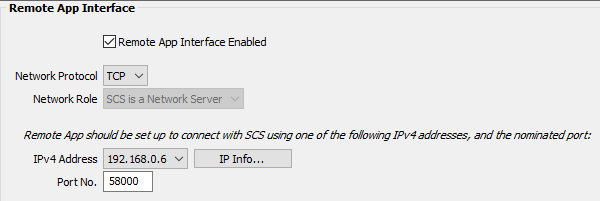
Options and Settings - Remote App Interface
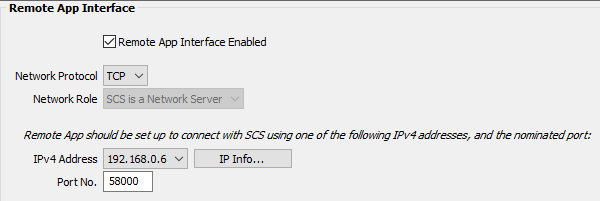
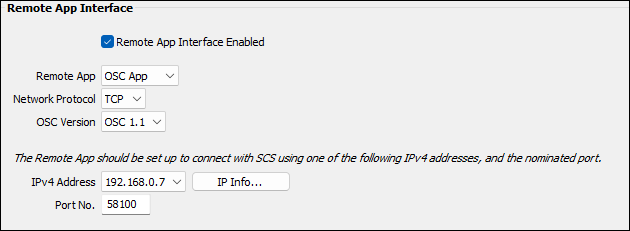
Here at Show Cue Systems we have not provided a remote app but some SCS users have developed their own remote apps which are or will be available to other SCS users. Details of these apps will be available on the SCS web site. The purpose of the Remote App Interface option and setting is to provide a simple way for you to configure SCS and your remote app to communicate.
|
SCSremote SCSremote is an application to remotely control SCS from an Android smart-phone or tablet. SCSremote can control basic SCS functions such as playing cues, navigating between cues, adjusting master level, and displaying cue times and progress. It is available to download from Google Play. SCSremote has been developed by Simone Giusti and any queries on this should be directed to simone@rockopera.it. OSC App This is no specific app but 'OSC App' enables any external app to control SCS via a TCP network connection using OSC 1.0 or OSC 1.1 formatted messages, or via a UDP network connection. For details on the OSC messages accepted by SCS for this option, email support@showcuesystems.com. |
Remote App Interface Enabled: This checkbox allows you to easily turn on or off access from a remote app. For example, during rehearsals you may want to use your remote app to run cues whilst sitting in the middle of the auditorium, but during live performances you only want to control SCS from the sound booth, where your SCS computer is located. By disabling the RAI (Remote App Interface) for live performances, you can avoid any potential issues if someone gets hold of your smart phone or device that has the SCS remote app installed.
Remote App: The remote app you want to use, which may be either SCSremote or OSC App.
Network Protocol: For SCSremote this will be set to TCP and cannot be changed. For OSC App your remote app may support UDP, so this control enables you to select either TCP or UDP.
OSC Version: (Only displayed if Remote App is OSC App and Network Protocol is TCP). Select either OSC 1.0 or OSC 1.1. OSC 1.0 messages start with an 'int32' message size field, and OSC 1.1 messages are SLIP (Serial Line IP) encoded.
IPv4 Address: Your Remote App must be configured to communicate with SCS using an IP Address and Port number that your computer and SCS recognize. The IPv4 Address drop-down list shows the IP addresses currently available on this computer. For a Remote App you will probably need set the App to communicate with SCS via the IP Address of your wireless router. If you are not sure which IP Address is the right one, click the IP Info button for more information.
Note: The IPv4 Address list is for information only - SCS itself listens on all available IP addresses for a Remote App connection request.
Port No.: This is the Port Number that SCS will accept messages from. For SCSremote the default is 58000, and for OSC App the default is 58100. Your Remote App must be set to communicate with SCS using the Port Number specified here.
SCSremote requires three connections. The primary connection will use the above Port No. and the secondary connection will use a port number one greater, eg 58001. A third connection is also established using a port number one greater, eg 58002. The primary connection is for commands sent be the app to SCS and for the corresponding replies sent by SCS back to the app. The secondary connection is used for SCS-initiated messages to the app.
OSC App only uses a single connection, eg using port 58100.