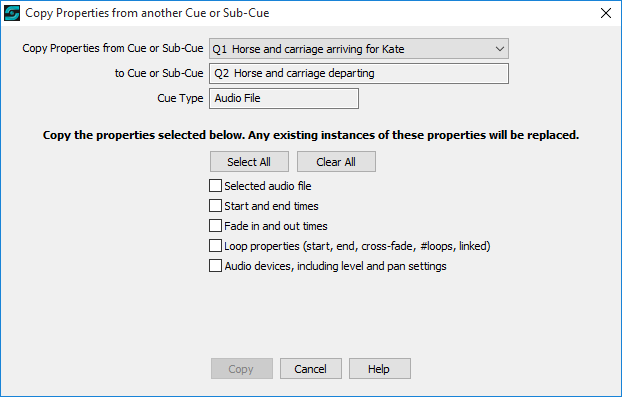
Copy Properties from another Cue or Sub-Cue
Overview
This screen enables you to copy properties from another cue or sub-cue to the cue or sub-cue currently open for editing. To simplify the explanation here, the term 'cue' will generally be used but this should be taken as meaning 'cue or sub-cue'.
You will only be able to copy from cues of the same type. The properties that may be copied (and therefore the checkboxes displayed on the screen) will depend on the cue type of the cue being edited. Currently only Audio File Cues and Lighting Cues are supported.
Here's an example of the Copy Properties screen for an Audio File Cue:
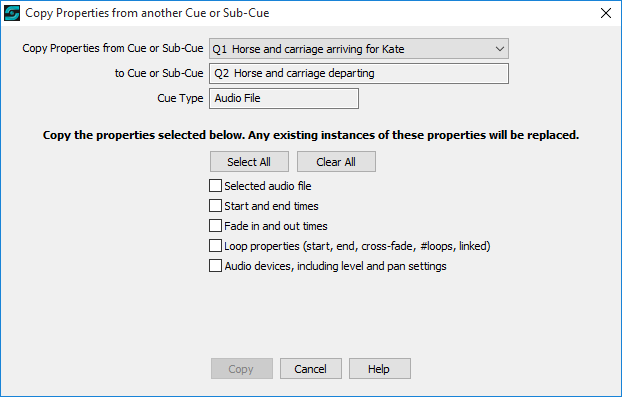
Since this screen can only be accessed from the Editor, when the screen is displayed the cue or sub-cue currently being edited is shown as a display-only field against 'to Cue or Sub-Cue', and the 'Cue Type' is also shown as a display-only field.
Controls and Fields
Copy Properties from Cue or Sub-Cue: This drop-down list will be populated with any other cues of the same Cue Type. Select the cue you wish to copy properties from.
to Cue or Sub-Cue: As mentioned above, this is a display-only field populated with the cue currently being edited and is therefore will be the recipient for the copied properties..
Cue Type: As mentioned above, this is a display-only field populated with the cue type of the cue currently being edited. The Cue Type determines the list of available properties that may be copied, and therefore the checkboxes that are displayed. These are currently as follows:
Cue Type: Audio File
•Selected audio file *
•Start and end times
•Fade in and out times
•Loop properties (start, end, cross-fade, #loops, linked)
•Audio devices, including level and pan settings
Cue Type: Lighting
•Lighting device, entry type, fixtures, DMX channel values, etc
•Fade time settings
Copy: Copies the selected properties where relevant and valid, and then closes the window. SCS carries out some validation and may reject or ignore some requests. For example, if you choose to just copy 'start and end times' to the current audio file cue and the 'end time' is beyond the length of the audio file in the current cue, then SCS will display a warning and not copy these properties. Note that any existing instances of the selected properties will be replaced.
|
* If you include Selected audio file then SCS will also copy the Sub-Cue Description, which may also then change the Cue Description. |
Cancel: Closes the window without copying any properties.
Help: Displays this Help.