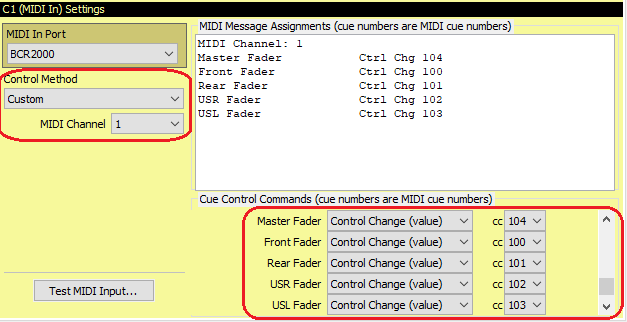
External 'Control Surface' Setup
Overview
A 'Control Surface' is an external device that can be used to provide easier dynamic control of audio levels than is available when just using a mouse and keyboard, or even a touch screen. Some controllers have motorized faders, such as the Behringer BCF2000. The initial SCS support for control surfaces was developed for the Behringer BCR2000 which does not have motorized faders but does have 24 rotary encoders which are similar in functionality in that SCS sends currently fader values to the BCR2000 which sets the corresponding rotary control positions. Note that the Faders Window will show a vertical fader representation for level control, regardless of whether the physical control is a vertical fader or a rotary encoder.
SCS also supports the Korg nanoKONTROL2. Although this is a more recent product, it is not as suitable as an external control surface as the sliders and knobs are not motorized, so SCS cannot set their initial values. To overcome this, if an assigned slider or knob is moved by the operator then SCS ignores the action until the position closely matches that of the corresponding SCS fader. Subsequent movements of the slider or knob then control the corresponding SCS fader.
Controls and Fields
Controller: Select from 'MIDI Cue Control Device' or the list of supported controllers. Currently the Korg nanoKONTROL2, Behringer BCR2000 and Behringer BCF2000 and the are supported. If your controller is not included in the list then you may be able to use a MIDI Cue Control Device.
To use MIDI Cue Control Device as the Controller (and this is the default setting), set up a MIDI Cue Control Device and assign the required MIDI Channel and Cue Control Commands. Here is an example:
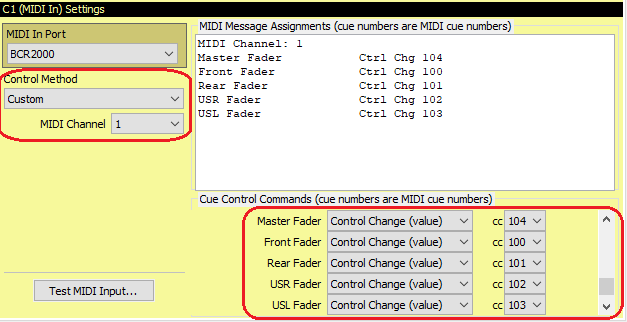
Note that the Cue Control Commands area has been scrolled down to view the Master Fader and later controls. You only need to enter details for the controls you wish to operate from the external device.
(NB Although a BCR2000 has been used in the above example, this was because an alternative external controller was not available. With a BCR2000 it is recommended you actually choose 'BCR2000' as the Controller, not 'MIDI Cue Control Device'.)
The following controls are only displayed for the BCR2000, the BCF2000 and the nanoKONTROL2.
MIDI In Port and MIDI Out Port: For the BCR2000 and the BCF2000 SCS will communicate with your controller via MIDI, and 2-way communication is required so SCS can send settings to the controller as well as receive settings from the controller. Select the ports required - the input and output ports may well have the same name, as is the case for the Behringer BCR2000. The MIDI Out Port is not displayed for the nanoKONTROL2 as SCS cannot set slider or knob positions on this device.
Configuration: This drop-down list contains configurations or 'presets' that SCS includes for the selected Controller.
Include 'Go' button etc: The BCR2000 and BCF2000 have four programmable buttons on the lower right of the unit. If you select this Include 'Go' button etc checkbox then for the BCR2000 presets these four buttons will be assigned to Prev Cue, Next Cue, Stop All, and Go. For the BCF2000 preset the first two of these buttons are always assigned to Inputs and Outputs, so selecting the Include 'Go' button etc checkbox just assigns the 3rd and 4th buttons to Stop All, and Go. Similar buttons are available for the nanoKONTROL2 - see the screenshots further down this topic.
|
Note: By default the Include 'Go' button etc is clear because these buttons can be more trouble than they are worth due to their position on the unit. During rehearsals for a show using live inputs, I had these buttons assigned and twice I accidentally touched the bottom-right button whilst adjusting a live input level. That, of course, triggered the next cue. So I turned off the Include 'Go' button etc feature before the first production run, and used the computer keyboard for activating cues. You probably won't have this problem if you always use your left hand to adjust the BCR2000 rotary encoders or BCF2000 faders. |
The following Configurations are currently included:
Note that the various control assignments marked using red outlines are not changeable (apart from selecting or deselecting the 'Include 'Go' button etc' checkbox).
•nanoKONTROL2 Preset A
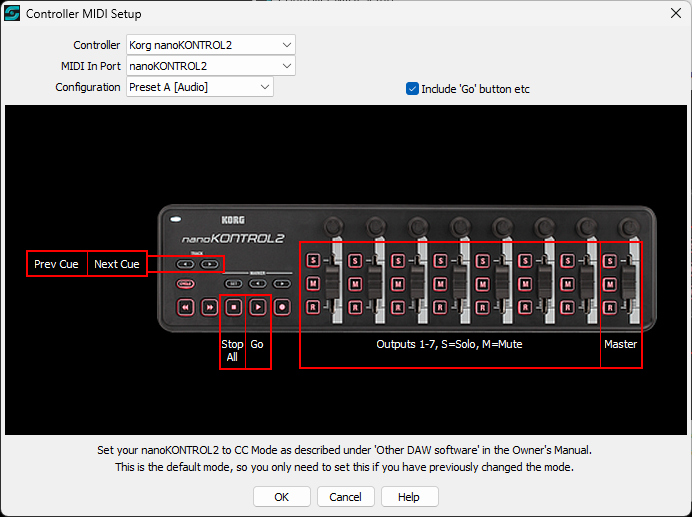
•nanoKONTROL2 Preset B
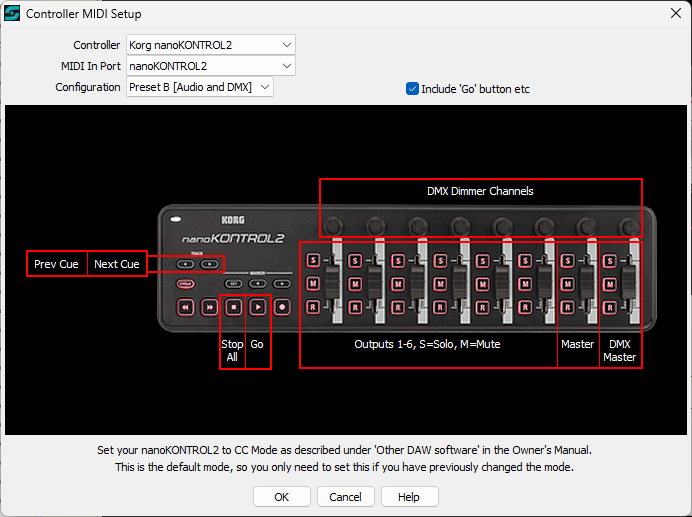
The nanoKONTROL2 Preset B includes control of the DMX Master using the right-most slider, and Dimmer Channels using the rotary controls (knobs). However, for the Dimmer Channels SCS only selects Lighting fixtures that have a single dimmer channel, and only up to the first 8 of those fixtures.
•nanoKONTROL2 Preset C
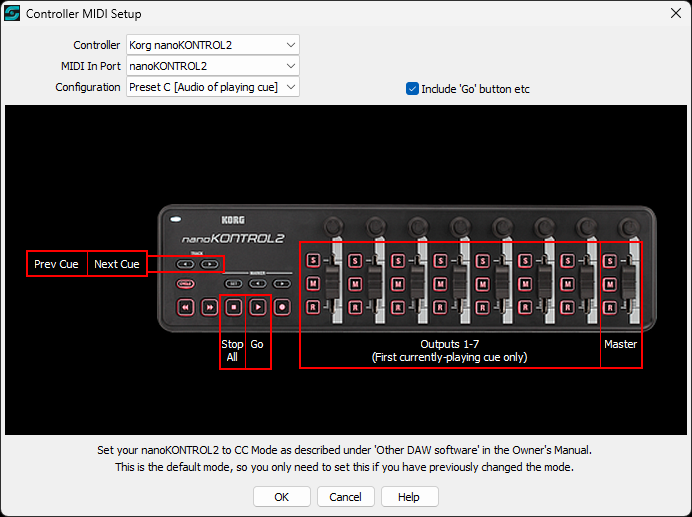
The nanoKONTROL2 Preset C is similar to Preset A but the Outputs are for the first currently-playing audio file cue. So this provides nanoKONTROL2 control of the cue's device levels as shown in the Cue Panels.
•BCR2000 Preset A [8 Inputs]
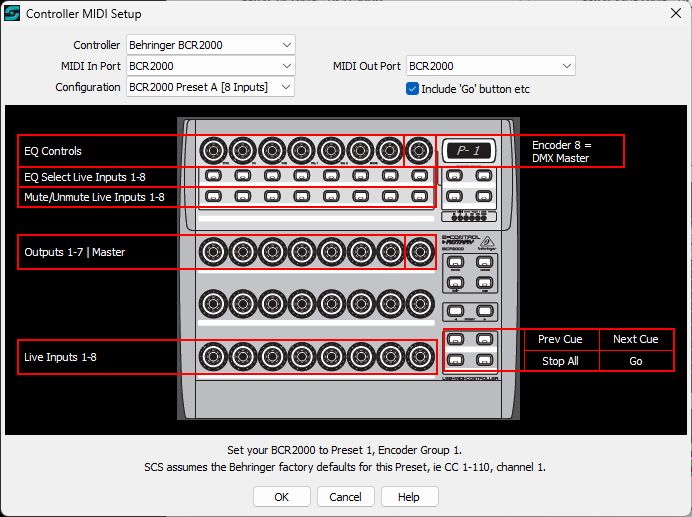
•BCR2000 Preset B [16 Inputs]
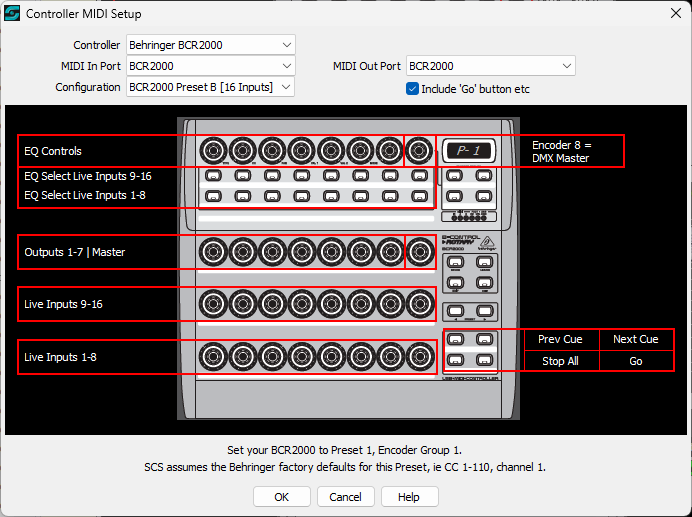
•BCR2000 Preset C [Audio of first currently-playing cue]
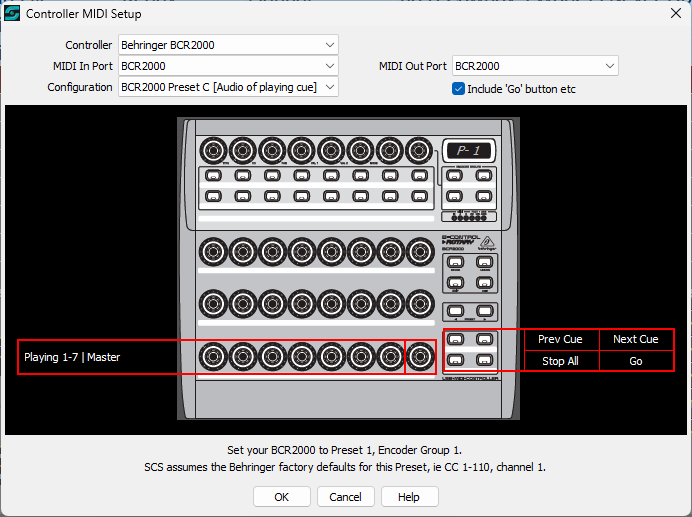
•BCF2000 Preset A [8 Inputs]
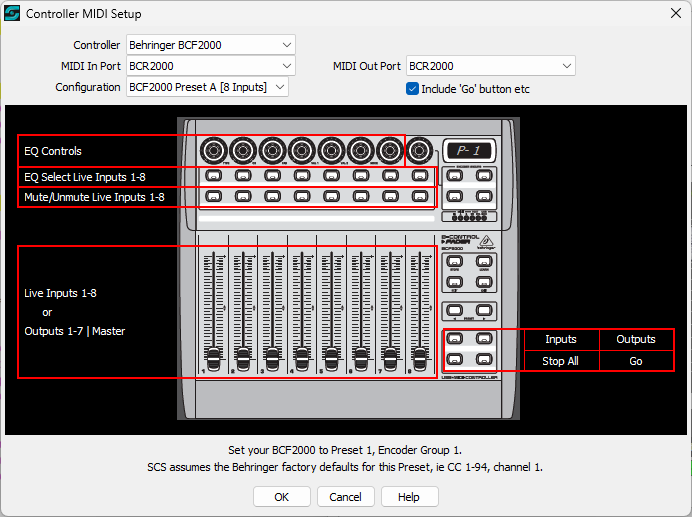
•BCF2000 Preset C [Audio of first currently-playing cue]
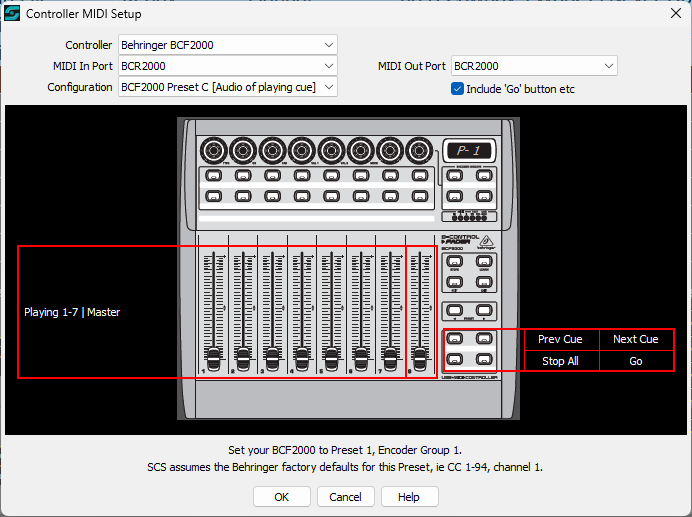
Although the various control assignments marked using red outlines are not changeable (apart from selecting or deselecting the 'Include 'Go' button etc' checkbox), for the BCF2000 Preset A you can switch the vertical fader assignments between Inputs and Outputs by using the relevant push button to the right of the faders.
For the BCR2000 the Master Level is always the 8th rotary encoder in the relevant row, regardless of how many outputs you have. For the BCF2000 the Master Level is always the 8th vertical fader, unless you have selected Inputs in BCF2000 Preset A.
With the 8-input configurations, the second row of push buttons are assigned as Mute buttons.
|
Important: The BCR2000 or BCF2000 must be set to Preset 1, encoder group 1. This is because SCS assumes and uses the MIDI Control Change numbers of the Behringer factory default of that setting. Also, the Operating Mode must be set to USB mode 1 (or U-1), which it should be by default. |
OK: Accept any changes made in this window, and close the window.
Cancel: Close this window, discarding any changes made.
Help: Displays this Help.