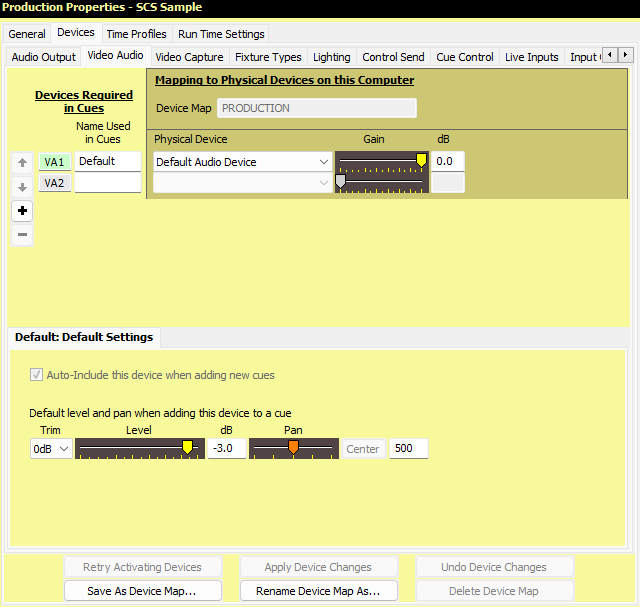
Production Properties - Video Audio Devices
Overview
'Video Audio' refers to the audio output of video files. You can select any available DirectSound output device for your video's audio. Although each video cue only lets you choose one audio device, you can use different audio devices for different cues, so in this tab of the Production Properties you can define your Video Audio Devices.
|
Note: As mentioned above, audio devices for video files must be DirectSound. The video playback library used by SCS does not support ASIO or SoundMan-Server output channels. |
Here's an example of the Production Properties for Video Audio Devices:
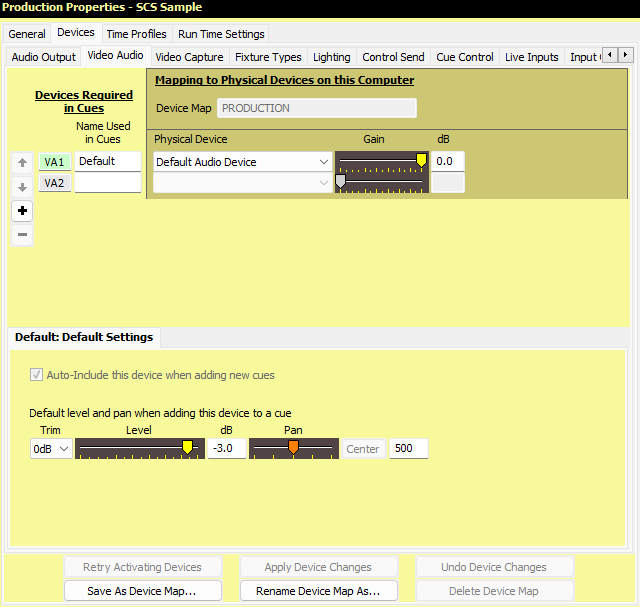
Initially there will just be one Video Audio Device displayed, which will have 'Default' as the Name Used in Cues and will be mapped to 'Default Audio Device', which is the Windows default sound device. Other devices may be added up to the limit permitted by your SCS license.
Properties and Controls
|
Devices Required in Cues Here you need to identify each audio output 'device' you want to use in Video/Image cues. You give each device a Name that will be used in your Video/Image cues (although, of course, only relevant for video files). |
Mapping to Physical Devices on this Computer All your Device mappings are held in a Device Map. This is the same Device Map used for Audio Output Devices, so the name of that Device Map is displayed but is not editable here. The Physical Devices chosen are for this Device Map on this computer. |
Device Number (VA1, VA2, etc): If this number is displayed with a colored background (eg see VA1 in the above screenshot) this indicates this device is the 'current' device for the Sidebar Controls to the left, and for the 'Default Settings' panel displayed below the device list. To make a different device the 'current' device, click on any field in the line for the required device, or on the Device Number itself.
Sidebar Controls: Controls are available to enable you to easily change the order of the devices as explained for Audio Output Devices.
Name Used in Cues: Enter the name you want to use for the audio output in your Video/Image cues.
|
Computer-Specific / Device Map-Specific Fields Device Map: This is a display-only field showing the Device Map currently selected for this production in the Audio Output Devices tab. Physical Device: The DirectSound device assigned to this Name Used in Cues. If you select 'Default Audio Device' then this will map the Name used in Cues device to the current Windows default sound device. This handles situations where an external audio interface may or may not be connected, and where Windows may change the default sound device accordingly. 'Default Audio Device' uses whatever audio device is currently assigned by Windows as the default. Gain and dB: This is like a Master Gain Control for this physical output in this Device Map. Normally you should leave the gain at the default setting of maximum gain (0.0dB). See the corresponding property under Audio Output Devices for more info. |
Default Settings
Auto-Include this device when adding new cues: If this checkbox is selected then whenever you add a new Video/Image Cue then this device will automatically be included. One and only one Video Audio Device may have auto-include selected as Video/Image cues only support a single audio device. Note that this property only affects future cues added - changing the setting has no effect on existing cues.
Default level and pan when adding this device to a cue: This gives the trim, level and pan to be used when adding this device to a cue. You can, of course, subsequently change the trim, level and pan in the cue itself.
Device Map Buttons
The buttons at the foot of the tab apply to all device types as explained for Audio Output Devices.
< Previous Topic (Audio Output Devices) | Next Topic (Video Capture Devices) >