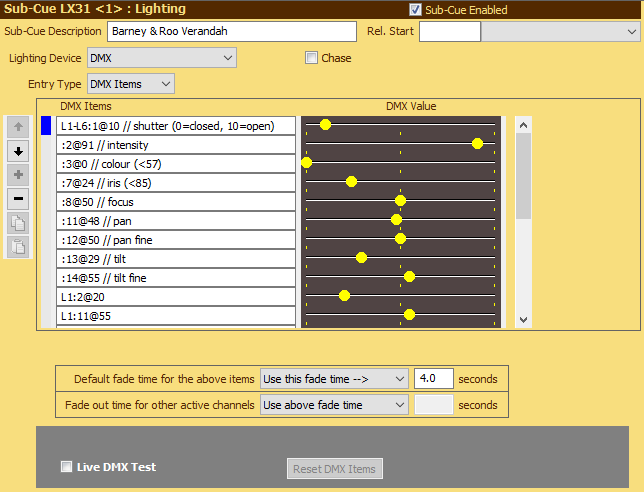
Lighting Cues - Pre SCS 11.8
Overview
Lighting Cues prepared using SCS 11.7.1 or earlier will be assigned an Entry Type of DMX Items, and the screen will look like this:
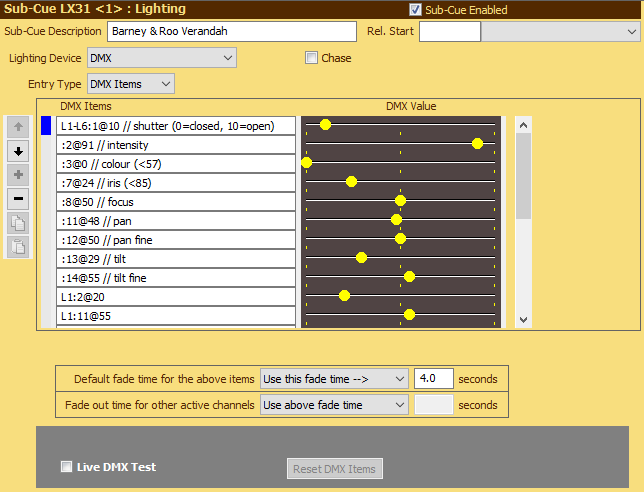
Properties and Controls
The information below covers DMX Items, DMX Value and Side Bar Buttons. For other properties and controls, see Lighting Cues.
DMX Items: You can enter each DMX Item in the form {fixture list}:{channel list}@{value}[fade{time}] or DBO[![fade{time}]]
Format {fixture list}:{channel list}@{value}[fade{time}], example: L1-L6:1@10
•The fixture list is a single fixture code (eg L1), a series of fixture codes separated by commas (eg L1,L3,M7), a range of fixture codes separated by a dash (eg L1-L6), or any combination (eg L1-L4,L8). If you enter a range of fixture codes then SCS treats numbers correctly, so something like L8-L12 will correctly select L8, L9, L10, L11 and L12. Any non-existent fixture codes in that range will be ignored.
•A colon (:) is required following the fixture list.
•The channel list is a single number, a series of numbers separated by commas (eg 1,3,5), a range of channels denoted by first and last number separated by a dash (eg 1-17), or any combination (eg 1,4-8,12). These channel numbers are fixture channel numbers. For the above example the fixtures L1-L6 were MAC 350 Entour moving head fixtures, configured to use 17 DMX channels, so the channel list for these fixtures must use channels in the range 1-17. Warning: SCS does not currently check that the channel numbers are in range for the specified device(s).
•An @ sign is required following the channel list.
•The value may be a percentage entered just as a number between 0 and 100, or a DMX value entered as dmx followed by a number in the range 0-255, eg dmx230. dmx may be abbreviated to d, eg d230.
•If a fade is required it should be entered as fade followed by the required time in seconds and (optionally) decimals of a second, eg fade2.5. fade may be abbreviated to f, eg f2.5. Note: fade was originally implemented for fading the intensity of a light, but fade or f may be used on any type of channel. For example, if the fixture's channel function is 'focus' then the fade setting may be used to change the focus to a new focus value over a designated time.
•If you wish to add a comment, enter // followed by your comment.
Note: For backwards-compatibility SCS supports DMX Items that do not have a fixture code. For such items the channel numbers are absolute channel numbers (within the DMX universe of the Lighting Device). For example, 495-500@60f2 will fade DMX channels 495-500 to 60% over 2 seconds. However, any dimming of intensity that's controlled by other cues or by the DMX Master Fader will only operate on dimmable channels identified in Lighting Device Fixtures. So intensity dimming like this is not backwards-compatible. If you have Lighting Cues that do not use fixtures then please change them to use fixtures to gain the full functionality of this cue type.
Format DBO[![fade{time}]], example DBO!f2
•DBO implements Dead Blackout, or Fade to Blackout if a fade time is given.
•If snap to Dead Blackout is required then enter DBO and ensure the 'default fade time' is 0, or (safer) enter DBO!f0.
•If fade to Blackout is required then enter DBO followed by exclamation mark (!) followed by fade followed by the required time in seconds and (optionally) decimals of a second, eg DBO!fade2.5. fade may be abbreviated to f, eg DBO!f2.5.
•As with other DMX Items, if you wish to add a comment, enter // followed by your comment.
Notes regarding DBO
•DBO (Dead Blackout) will set to 0 (or fade to 0) the dimmable channels identified in all Lighting Device Fixtures. Other channels are left unchanged.
•Because DBO is designed for implementing a Dead Blackout, this command ignores the Lighting Device selected for this Lighting Cue. So if you have two Lighting Devices (eg for ports 1 and 2 of an Enttec DMX USB PRO MK2) then a single DBO will act on both ports.
•For a scene change or similar you may want a DBO followed by some blue lighting on stage. Since SCS implements LTP (latest takes precedence) you can enter DBO in the first item line and then whatever DMX settings you need for the blue light in subsequent item lines of the cue. The Lighting Device is obviously relevant for the additional item lines.
•Playing a Lighting Sub-Cue that contains DBO will stop any chase Lighting Cue currently running.
Note: The highest DMX Channel number you can use may be limited by your SCS license level - the maximum is 16 for SCS Professional, but 512 for SCS Professional Plus and higher.
DMX Value: This slider provides a way of adjusting the value specified within the corresponding DMX Item. The slider is useful when used in conjunction with Live DMX Test as it enables you to easily view changes. Note that when the slider has focus then you can make small changes using the left- and right-arrow keys.
Side-Bar Buttons: The buttons to the left of DMX Items can be used to move individual items up or down, or to add or remove an item. The Copy and Paste buttons are different in that they operate on the complete displayed set of DMX Items (including the DMX Values). Clicking the Copy button will copy all the currently-displayed DMX Items to a clipboard. Clicking the Paste button will replace any existing (displayed) DMX Items with those currently saved in the clipboard. Note that SCS will display a meaningful tooltip if the mouse hovers over any of the side-bar buttons.