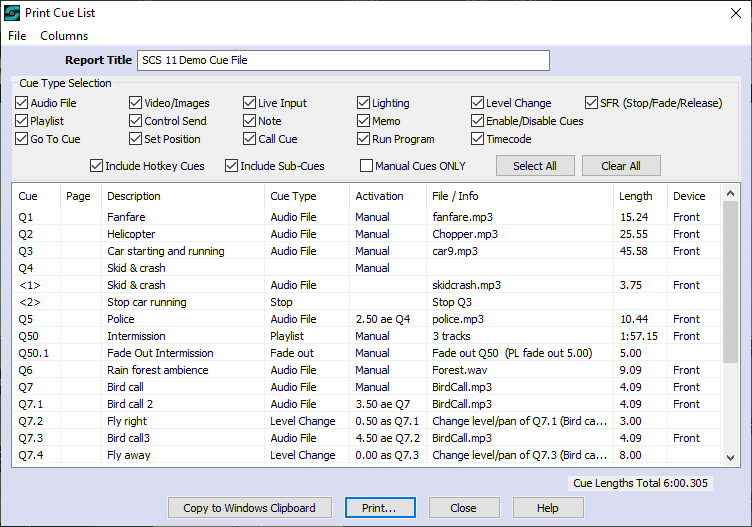
Printing the Cue List
You can produce a hard copy list of cues via the Print button in the toolbar. This opens a window which displays cue and sub-cue information. You can also copy the information to the Windows clipboard for pasting into Excel or other programs. The Print Cue List window looks like this:
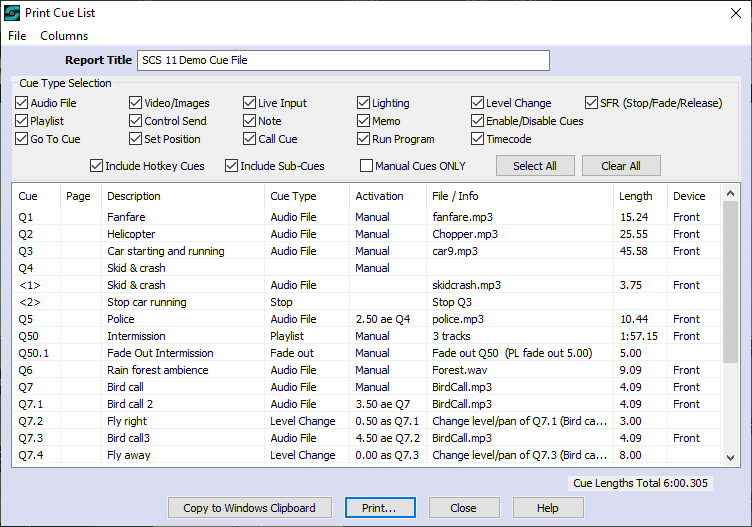
Report Title: This will be printed at the top of the Cue List. It is initialized to the name of your production. You can change the title as required - this only affects what is printed on the Cue List.
Cue Type Selection: The checkboxes in this panel determine which cue types are to be included in the printed Cue List. The 'Manual Cues Only' feature can be useful if the printed cue list is to help you run the cues for the show.
Cue List: Cues of the types selected are displayed in the main grid on this window. You can manipulate this display as explained below. Any changes you make will be remembered for the next time you use this screen.
Cue Lengths Total: This display-only field is the calculate total lengths of all selected cues. It does not take into account auto-start times, etc. Also note that this field is not included when printing or copying to the Windows clipboard.
Adjusting the displayed columns in the Cue List
You can decide which columns you want to display in the Cue List by clicking the menu item Columns and then checking or unchecking fields as required.
Within the Cue List you can adjust individual column widths by dragging the column divider in the header, and you can reposition columns by dragging a column title. For example, to move the Cue Type column so that it is displayed immediately after the Cue column, click and drag the column title 'Cue Type' to the required position immediately after the 'Cue' column title.
Control Buttons
Copy to Windows Clipboard: Click this button to copy the displayed contents to the Windows clipboard. The information is copied in a format that is suitable for pasting into Excel or some similar program.
Print: The Print button will open the standard Windows Print Dialog for printing the Cue List as currently displayed. Note that you should be able to select the orientation (portrait or landscape). If you have long cue descriptions you may find landscape orientation to be beneficial.
Close: The Close button is used to close the Print Cue List window.
Help: The Help button displays this help.