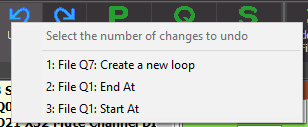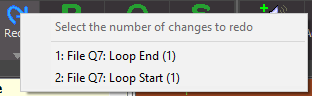|
|
Undo |
When you click the Undo button a drop-down menu of recent changes will be displayed with the most recent change at the top of the list. Since this is a menu, just click the menu item for how far back you want to undo. In the example shown here, click item 1 to undo just the last change (resetting the Loop indicator in Q7), click item 2 to undo the last two changes (resetting the Loop indicator in Q7 and resetting the End At point in Q1), and so on.
|
|
|
|
Redo |
When you undo some changes these changes are not immediately lost - they are added to the Redo list. So if you undo a couple of actions, then the Redo list would then show these same changes but in the reverse order, ie the oldest change would be at the top of the list. This is because redoing changes must be done in the same order the original changes were made. The Redo button is disabled as soon as you make a change to a field or add a cue, etc. That is, you can only Redo changes if no other changes have been made since your last Undo. |
|
|
|
Save |
You can save your changes at any time by clicking the Save button. Your current cue file will be renamed with a .bak extension, and a new cue file is then saved (with a .scs11 extension). If you want to save your cue file with a different name then you need to use the Save As menu item available under the Other Actions button. Undo and Redo are not affected by saving your changes - you can undo back past your last save. The undo list is cleared only when a new cue file is opened. |