Using SCS Sliders
Many of the sliders in SCS have facilities to make special adjustments.
Resetting Sliders to Saved or Default Positions
Consider the Level and Pan sliders shown here:
![]()
Both of these sliders show a white pointer which represents the currently saved level or pan setting. Taking the Level as an example, sometimes you will experiment with the audio level and then decide you want to revert to the saved level. There are two ways you can revert to the saved level (three if you include 'Undo'). The easiest way is to click anywhere inside the white pointer. This will cause the level slider to snap back to the saved position. A second way is to hold a Ctrl key down while you click anywhere within the slider.
Now consider the Size and Position sliders shown here:
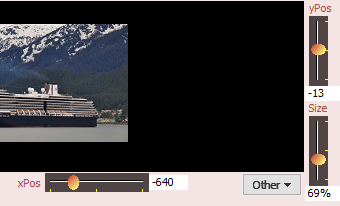
These sliders do not show a white marker, but if you want to reset an individual slider (eg the xPos slider) to it's default position then you can Ctrl/Click anywhere in the slider and the slider will snap back to the center position (which is the default position for all the sliders shown in this example).
Making fine adjustments
If you want to make fine adjustments to any slider, left-click the slider and then use the left-arrow and right-arrow keys as required. When you left-click the slider the background color of the slider will change to your Windows color scheme's "selected item" color (probably blue as shown above). This indicates that the slider has focus so keyboard actions like left-arrow and right-arrow are processed by that slider.
Using the mouse wheel
You can also adjust any SCS slider with the mouse wheel, provided the slider currently has focus.