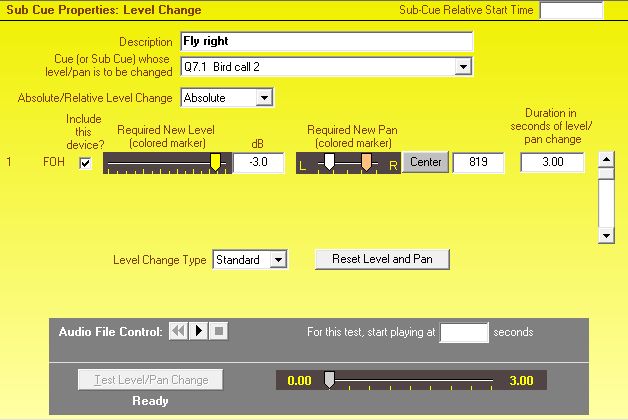
Level Change Cues
Level Change Cues are only available with SCS Standard and higher license levels.
Overview
Often you will have a sound cue that starts at a fairly high level (volume) and then is to drop to a lower level below dialog. This can be done by riding the fader on the sound desk, but sometimes you may want to apply this fade from the computer. One example of this is where you have two sound cues running simultaneously, and you want to fade only one of them. You can achieve this by use of a Level Change Cue. With the Level Change Cue you nominate the cue or sub-cue whose level you want to change, the required new level and/or pan settings for each devices, and the time over which the change is to occur. Note that the new level may be lower or higher than the current level.
SCS also allows you to have more than one Level Change Cue for any nominated cue or sub-cue. So after dropping the level of a cue during dialog you could have another Level Change Cue to increase the level again, and maybe to pan the sound to one side.
For a Level Change cue or sub-cue, the lower panel to the right of the cue list tree will contain properties specifically for level change sub-cues. For example:
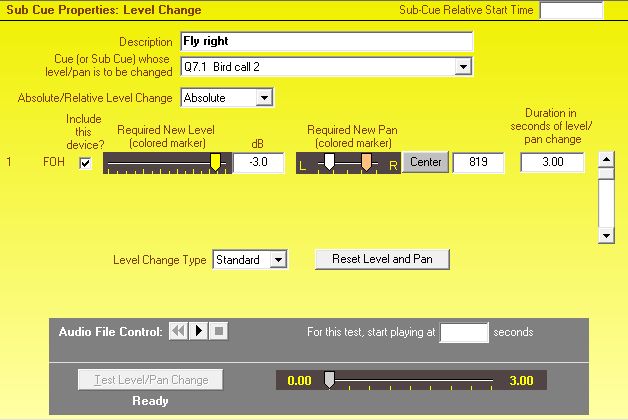
Properties and Controls
General
Sub-Cue Relative Start Time: This field is available for every type of sub-cue. Click here to see the description of this field under Audio File Cues. Then click the Back button in the Help Viewer to return to this page.
Description: Enter a description for this sub-cue.
Cue (or Sub-Cue) whose level/pan is to be changed: Select from the drop-down list the cue or sub-cue whose level and/or pan is to be changed. This is also referred to as the 'Target' cue or sub-cue. The target may be an audio file, playlist or video cue or sub-cue.
Absolute/Relative Level Change: This field indicates if the required level(s) entered for this cue are absolute (eg change the level to ‑12dB) or relative (eg lower the current level by 6dB). The default setting for this drop-down list is the last setting used or found this SCS session, or Absolute if this is the first Level Change added or found. The remainder of this help page relates to absolute level changes. For information about Relative level changes, see Relative Level Changes.
Level and Pan Changes
The level and/or pan settings for each device used by the selected audio file sub-cue can be changed independently. You can, for example, change a level in one device and leave the level of another device unchanged.
Include this device?: This checkbox enables you to process a Level Change on selected devices only. To exclude a device from this Level Change, clear the corresponding checkbox. You can create some interesting effects this way as SCS enables you to have several Level Changes operating concurrently (on different devices). This is because by excluding a device from a Level Change, if that cue output is currently the subject of another Level Change that has not yet completed, then that existing Level Change will continue while the new Level Change starts adjusting the level or pan of another device.
Required New Level: With this fader or dB field you can select the new level you want for this cue. The white marker shows the 'expected' level, and the setting of that is derived from the level of the target or from the required new level of the most recent level change cue or sub-cue for the target. See also the Note Regarding Playlists (below).
If you want to make fine adjustments to the level, left-click the slider and then use the left-arrow and right-arrow keys as required.
Required New Pan: With this fader or the number field you can select the new pan you want for this cue. The white marker shows the 'expected' pan, and the setting of that is derived from the pan of the target or from the required new pan of the most recent level change sub-cue for the target. The Center button is enabled if the Required New Pan is not center. Clicking this button sets Required New Pan to center.
If you want to make fine adjustments to the pan, left-click the slider and then use the left-arrow and right-arrow keys as required.
Duration in seconds of level/pan change: Specify the time over which the level/pan change is to occur. For example, to change the level/pan over 4.5 seconds, enter 4.5 in this field. The default duration is 0.00 seconds, which will cause an instantaneous change.
Scroll Bar: If you have an SCS Professional Plus license then a scroll bar will be displayed on the right allowing you to scroll thru up to 8 audio devices.
Level Change Type: Select the type of level change you require. The is 'Standard', which follows a linear track of the level faders. Other options include logarithmic and linear changes. A 'linear' change is not the same as a 'standard' change as the level faders are not linear across the entire range. This does not affect how pan is controlled - a change in a pan setting is always linear.
Reset Level and Pan: This button sets the Required New Level and Required New Pan settings to the 'expected' settings.
|
Note Regarding Playlists If a Level Change is applied to a Playlist, the Required New Level specifies the whole-of-playlist required levels (per device). Note that these will be adjusted by the Relative Level (%) of each track in the playlist. The default Relative Level (%) is 80%. This percentage is applied to the internal conversion of the level from dB to a linear scale. |
|
Testing your Level Change Cue You can test your Level Change Cue using the controls available in the 'Test' panel. First of all you need to start playing the cue or sub-cue whose level/pan you want to change. Start playing this cue by clicking the transport control play button against 'Audio File Control'. When this reaches the point at which you want the level/pan change to occur, click the 'Test Level/Pan Change' button. When the change has completed (which will be after the maximum time you specified under 'Duration in seconds of level/pan change'), the audio file keeps playing for 5 seconds (or until it runs out if less than 5 seconds remain). This is so that you can listen to the final result before the test terminates, which is particularly important if you specified 0.00 as the duration. If want your level/pan change to occur, say, 30 seconds into a cue, then you can start the sound cue somewhere near that point. For example, to start the test of the sound cue after 27 seconds, enter 27 against 'For this test, start playing at'. (The test may not be reliable if the previous state of the cue or sub-cue to be changed had devices excluded in a previous Level Change.) If your target is a Playlist with random selection, then the track currently first in the play order will be used in the test. |