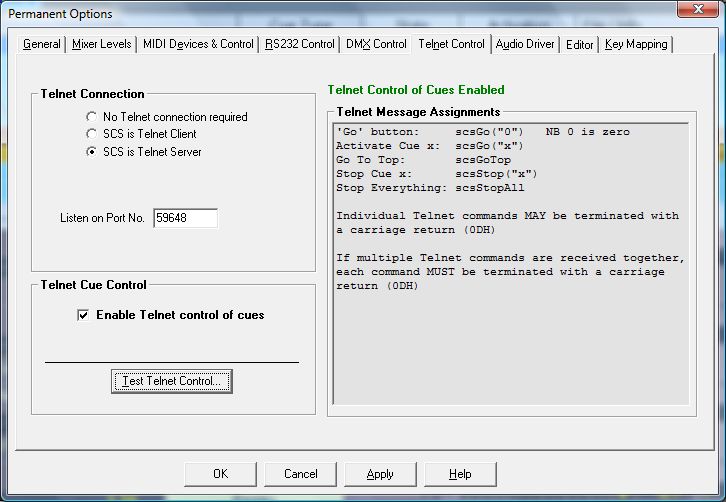
Telnet Control
The Telnet Control and Telnet Send cue facilities are only available with SCS Professional Plus and higher license levels.
If you want to control SCS cues by Telnet messages received from another program or send control messages to another program using Telnet then you need to supply information on the Telnet Control Options tab.
The Telnet Control Options tab looks like this:
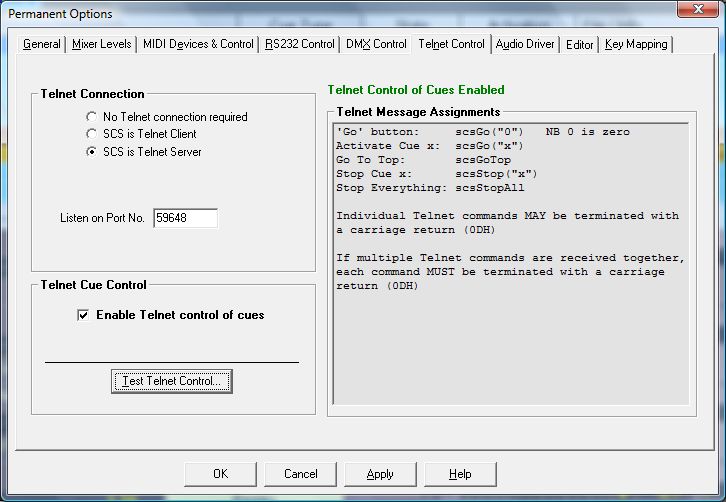
Telnet Connection
Telnet Connection: Select the required Telnet connection type as follows:
· No Telnet connection required: Select this option if you do not require either Telnet Control of cues, or Control Send cues using Telnet.
· SCS is Telnet Client: Select this option if you require Telnet Control and/or Control Send using Telnet, and SCS is to be a Telnet Client. A Telnet Client means that SCS will try to establish a Telnet connection with a nominated host (as described below).
· SCS is Telnet Server: Select this option if you require Telnet Control and/or Control Send using Telnet, and SCS is to be a Telnet Server. A Telnet Server means that SCS will listen on a nominated port (see below) for a connection request from a program running as a Telnet Client.
Remote Host and Remote Port No.: These fields only appear if SCS is Telnet Client is selected. In the Remote Host field, enter the IP address of the computer that SCS is to try to connect to, and in the Remote Port No. field enter the port number that the host will be listening on.
Listen on Port No.: This field only appears if SCS is Telnet Server is selected. Enter the port number you want SCS to listen on. The default listening port number used by SCS is 59648. The port number must be in the range 0 - 65535. It is recommended that you use a port number in the range 49152 - 65535 as port numbers below 49152 are either reserved or should be registered with IANA (Internet Assigned Numbers Authority).
Telnet Cue Control
Enable Telnet control of cues: This checkbox provides the overall control that enables or disables Telnet control of your cues.
Telnet Message Assignments
This panel provides information on how the selected Telnet message types are mapped to SCS actions.
Telnet command formats currently supported are:
Individual Telnet commands may be terminated with a carriage return (0DH). If multiple Telnet commands are received together, each command must be terminated with a carriage return (0DH).
The Telnet commands and cue labels included in the commands are not case-sensitive. For example, if you have a cue label Q90 then the Telnet command SCSGo("q90") will successfully fire that cue.
|
Test Telnet Control Having set your required Telnet Connection type and selected Telnet Cue Control, you can now check that SCS is receiving and recognizing these messages by clicking the Test Telnet Control button. This will open a Telnet Test window, and selected incoming Telnet messages will be displayed in that window. Where the message is recognizable for cueing purposes, the mapping is displayed. You can clear messages from the window by clicking the Clear button. Close the window by clicking the OK button. |