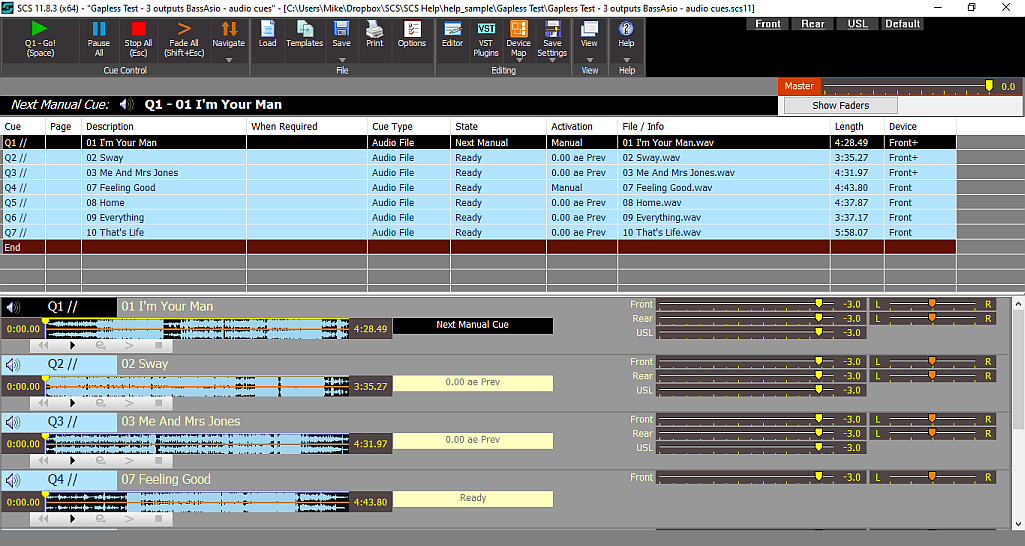
Gapless Playback
The Gapless Playback functionality is only available with SCS Standard and higher license levels.
Some CD's are recorded with gapless boundaries between tracks - particularly classical music CD's and live recordings containing audience noise. If you rip audio files from such a CD and want to play cues of consecutive tracks without gaps between the cues then the following information files will help you achieve this.
SCS supports gapless playback for Audio File Cues and for Playlist Cues. SCS internally creates 'gapless streams' for cues or playlists deemed eligible for gapless playback. Any cue that meets the gapless criteria will be displayed with // after the cue label, which enables you to confirm that cues you want played gapless will be processed by a gapless stream. Here's an example:
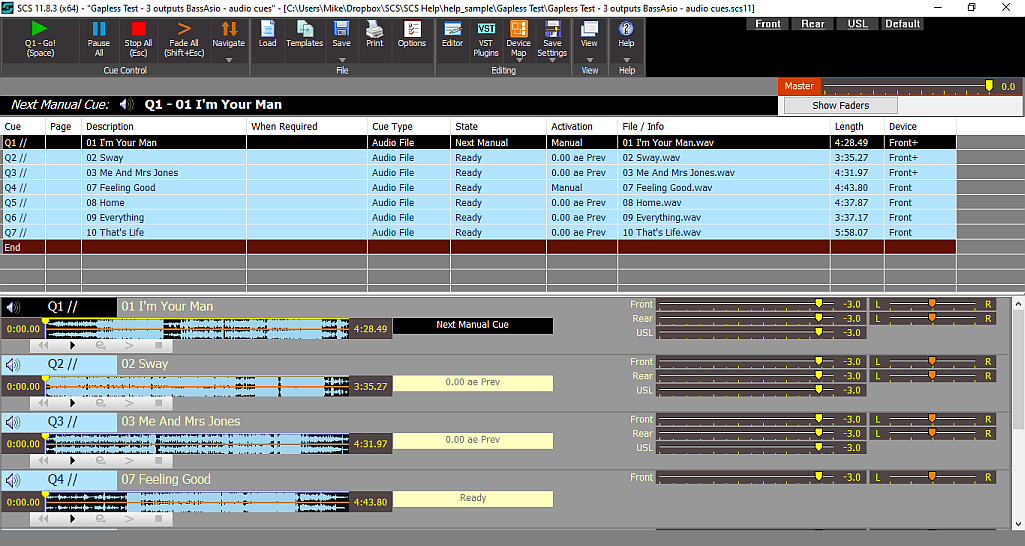
In this example we have three cues, Q1-Q3, playing 3 consecutive tracks ripped from the CD Michael Bublé Meets Madison Square Garden (check copyright conditions before using commercial recordings). The // after each cue label indicates that the cue uses a gapless stream. If the // is not displayed, then the cues will still play as specified, eg Q2 will start immediately after the end of Q1, but the transition between Q1 and Q2 may not be gapless.
To use the gapless playback feature:
•Your SCS License must be SCS Standard or higher, and
•The SCS Audio Driver must be DirectSound/WASAPI (using BASS) or ASIO (using BASS). See Production Properties - Audio Output Devices for more info. If your Audio Driver is Direct Sound (using BASS) then in your Direct Sound Options and Settings you must have Use BASS mixer selected.
For Audio File Cues to be deemed eligible for gapless playback, the following additional conditions must be met:
•Simple explanation: The Audio File cues must be set up so that each audio file is played in full without fades or loops, played to the same device(s), and set to play sequentially without gaps between the cues (eg Q2 and Q3 in the above example are set to auto-start 0.00 seconds after the end of the 'previous cue').
•Detailed explanation:
•For the second and subsequent cues in the required gapless sequence (eg Q2 and Q3 in the above example) the cue must be set to auto start 0.00 seconds after the end of an earlier Audio File cue (or an earlier cue that contains one Audio File sub-cue but which may contain other sub-cue types), and the 'Relative Start' fields of the sub-cue must be blank, which is the default setting.
•The 'Start At', 'End At', 'Fade In' and 'Fade Out' times for the Audio File cues must all be blank, ie each track is expected to be played in full without any fades.
•The 'Loop' checkbox must be clear.
•The 'Audio Devices' must be identical. For example, in the above screenshot you can see that all three cues use Front, Rear and USL. If USL had been omitted from Q3 then Q3 would have been left out of the gapless sequence. This condition is necessary because it is the 'gapless stream' that is split across the designated output devices, so all cues feeding into a gapless stream must have the same designated output devices. (NB SCS does not check that the output levels and pan settings are identical, but in practice you would want them the same or you would hear the level/pan change.)
For Playlist Cues to be deemed eligible for gapless playback, the following additional conditions must be met:
•The 'Start At' and 'End At' times must all be blank, and the 'Transition to Next File' must be 'None' for all files in the Playlist, ie each track is expected to be played in full without any cross-fades etc between tracks.
•'Random Play' must be blank.
Note: With Audio File Cues such as in the above example, the gapless playback settings will not stop you from navigating to a cue by clicking on the cue in the cue list. So for rehearsals you can, for example, click on Q2 and play that cue (followed by Q3 etc), while still retaining the gapless playback of the whole sequence for production runs.
File Formats for Gapless Playback
If you rip your files from a CD then we strongly recommend you select the WAV format for saving your files. WMA encoding appears to add some padding to the end of the file, which prevents gapless playback. MP3 files may also have padding at the end, and possibly also at the start.
Here's a GoldWave screenshot showing the difference between a WAV file and a WMA file:
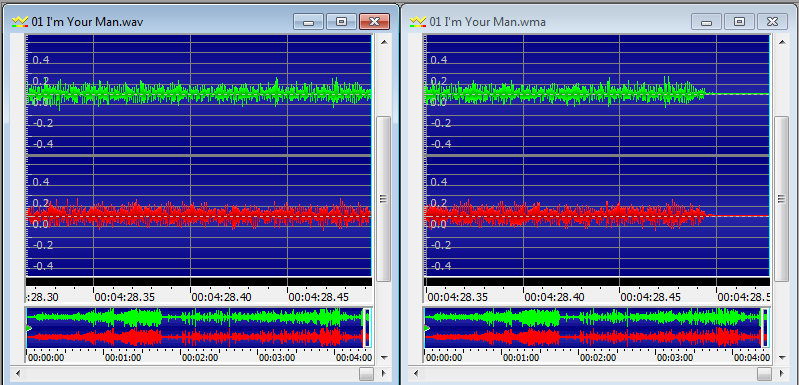
This left window shows the end of "01 I'm Your Man.wav", containing audio right up to the very end. The right window shows the end of "01 I'm Your Man.wma". The WMA file is about 33 milliseconds longer than the WAV file, and those final 33 milliseconds are silent. Both files were ripped from the CD using Windows Media Player. So if we had selected the WMA files for this example we would NOT hear gapless playback because of the 33 milliseconds of silence in the file itself.
So please use the WAV format when ripping files from CD's.