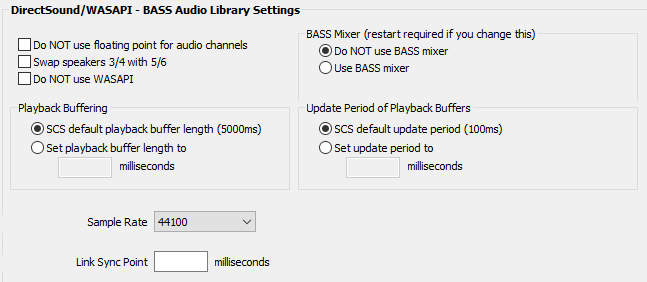
Options and Settings - Audio Driver - DirectSound/WASAPI
In SCS audio files are played via either BASS audio library (www.un4seen.com) or SoundMan-Server (www.richmondsounddesign.com). SoundMan-Server (SM-S) is only available if you have SCS Professional or higher, and note that SM-S must be purchased separately.
If WASAPI (Windows Audio Session API) is available on your computer, which it should be as from Windows Vista, then you can select WASAPI instead of DirectSound as the Audio Driver in Production Properties. Note that some audio devices fail if using WASAPI.
If using the BASS audio library you may use either DirectSound/WASAPI or ASIO. The options described below are the BASS DirectSound/WASAPI options and settings. Note that these settings apply to both DirectSound and WASAPI (although with WASAPI SCS always uses the BASS mixer).
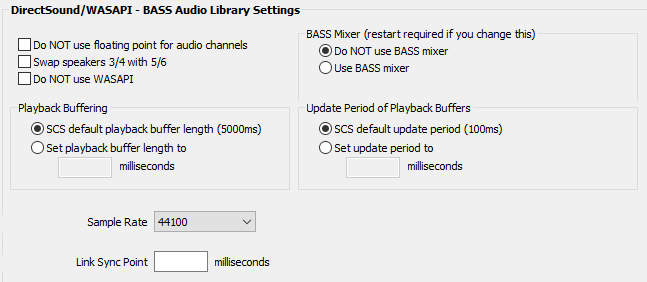
BASS Audio Library Settings
Do NOT use floating point for audio channels: This may seem a bit of a mystery but you should only need to tick this checkbox if you find that speaker selection is not working. Typically this seems to occur on Sound Blaster and Audigy cards. The symptoms are varied - sometimes sound in front channels but nowhere else; sometimes very low levels. If you have any of these problems then tick this checkbox. If you don't have any such problems then leave this checkbox clear.*
Swap speakers 3/4 with 5/6: If you find your outputs 3/4 and 5/6 are the wrong way round then select this option. If you change this option you may need to close and restart SCS for this to take effect. Please note that this option is only used for 6- and 8-channel sound cards as these are the only configurations that have the problem.
Do NOT use WASAPI: Some audio drivers seem to take a long time (several seconds) to initialize WASAPI, which results in SCS taking perhaps up to a minute to start. If you have any such issues then it will be worth trying setting this checkbox. After applying this change, click OK and then close and restart SCS. However, note that if your audio interface supports more than two outputs (ie more than a single stereo send) then with some audio interfaces the DirectSound driver may only support two outputs and to use more than two you would need to use WASAPI or ASIO. (NB In extreme circumstances, SCS may freeze during initialization when try to interrogate the device's WASAPI driver. Because of this possibility, this option has also been made available on the 'special start' screen - see Problem Starting SCS for more info.)
BASS Mixer
The BASS Mixer is a BASS 'add-on' feature that provides some functionality not available when just using the core BASS product. The use of the BASS Mixer has been made optional with DirectSound as, unfortunately, there can be side effects.
The major drawback in using the BASS mixer is that it is necessary to use a much smaller playback buffer. If not using the BASS Mixer the default playback buffer size is 5000ms (5 seconds) to ensure that cues played smoothly even if the computer has been idle for a while. However, when using the BASS mixer, level and pan changes are applied pre-mixer as the BASS mixer may need to mix several channels, each with specific level and pan settings. This mixing is performed in the playback buffer, so using a playback buffer size of 5000ms can delay level and pan changes being heard by up to 5 seconds. To counter this issue, the default playback buffer size when using the BASS Mixer is just 300ms (0.3 second), which is a more acceptable 'delay'.
Unfortunately some users have reported glitches in audio playback when using the BASS mixer, and this is due to using the short playback buffer. What happens is what is referred to as 'buffer underrun', where feeding data into the playback buffer has not been fast enough and the audio playback temporarily runs out of data to play. If you have issues with audio glitches then first of all try increasing the 'playback buffer length' and also the 'update period'. If this doesn't help then select the option to NOT use the BASS Mixer. This is virtually guaranteed to fix any audio glitches assuming there aren't external factors affecting playback.
Do NOT use BASS mixer: This is the default setting and you should choose this option unless you need the extra functionality provided by the internal mixer (see below), or if you experience glitches during audio playback when using the internal mixer. The default sizes for pre-buffering and playback buffering are set to 5000ms (5 seconds), and the default update period is set to 100ms. It is strongly recommended that you use the default settings for pre-buffering, playback buffering and update period.
The following feature is NOT available when you choose not to use the BASS mixer:
•Panning of a mono file when using speaker outputs that have more than two channels and you are using Windows XP. (This is not a limitation if you are using Windows Vista or later.)
Use BASS mixer: This provides the extra functionality listed above. The default sizes for pre-buffering and playback buffering are set to 300ms (0.3 second), and the default update period is set to 80ms.
Note that the Loop Linked property in Audio File Cues only loops correctly if the BASS mixer is used or you use ASIO instead of DirectSound/WASAPI. SCS automatically switches (if necessary) to using the BASS mixer if when loading a cue file it finds one or more cues using the Loop Linked property.
Changing the BASS Mixer option takes effect the next time you start SCS.
Playback Buffering
A Playback Buffer is used for each audio cue as it is being played and is used to buffer the data read from disk. The default playback buffer length is 5000 milliseconds (5 seconds) if you are not using the internal mixer, or to 300ms if you are. The maximum value accepted by the BASS audio library is 5000ms. If you are using the BASS mixer and increase the setting (above 300ms), this decreases the chance of the sound possibly breaking up, but increases the latency. For example, if you increase the playback buffer length to 3000ms (3 seconds) then it may take up to 3 seconds for a level change to be heard if you ARE using the BASS mixer.*
SCS default playback buffer length: This option sets the playback buffer length to 5000ms if you are not using the BASS mixer, or to 300ms if you are.
Set playback buffer length to ... milliseconds: This option enables you to specify your own value for the playback buffer length. The minimum length is the Update Period + 1ms and the maximum length is 5000ms.
Update Period of Playback Buffers
The Update Period is the amount of time between updates of the playback buffers. Each update cycle has a certain amount of overhead (besides the actual decoding), so lower update periods (ie more frequent updates) mean the overhead becomes a higher proportion of the processing. At the other end of the scale, you don't want an update period that's too high to keep the playback buffers fairly full (or cause CPU usage spikes). In general, it is recommended that you do not go below 10ms or above a third of the playback buffer length (the maximum accepted by BASS is 100ms).
SCS default update period: This option sets the update period to 100ms if you are not using the BASS mixer, or to 80ms if you are.
Set update period to ... milliseconds: This option enables you to specify your own value for the update period. This must be between 5 and 100ms.
Other
Sample Rate: The sample rate is only used by some sound card drivers - in fact, AFAIK only RME drivers use the field. With other WDM drivers the sample rate is automatically set depending on the format of the channels that are played and what the device supports. The sample rate is determined by the user's choice in the device's control panel. RME cards may require the sample rate to be set to 48000, but other common sample rates are also included in the drop-down list.
Link Sync Point: The syncing of linked cues and files can sometimes be a bit loose. It has been observed that on repositioning the primary cue, then syncing becomes much tighter. In the Link Sync Point field you can set the number of milliseconds after which SCS will automatically resync linked files. If you leave the field blank (or set it to 0), the resync will not occur. A suggested value for resyncing is 20 (milliseconds).
* Changes to these Audio Driver options may not be effected on currently open audio files. You may need to re-open your cue file, or close and restart SCS, for your changes to take effect.
Credit
BASS Audio Library, copyright © un4seen developments (www.un4seen.com).