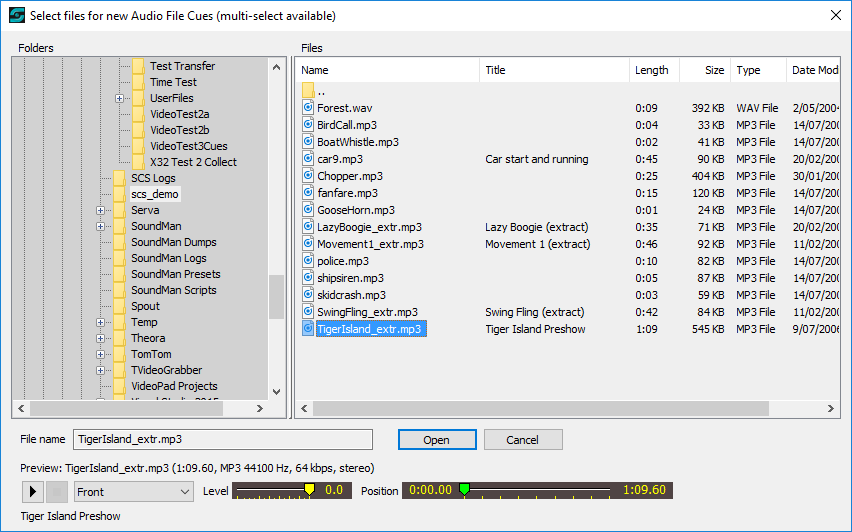
Audio File Selector
When you add a new Audio File or Playlist cue, or click on the browse button (shown as ...) to select a new audio file, the file selection window includes a facility to listen to a file without having to select it into your production. The file selection window will look something like this:
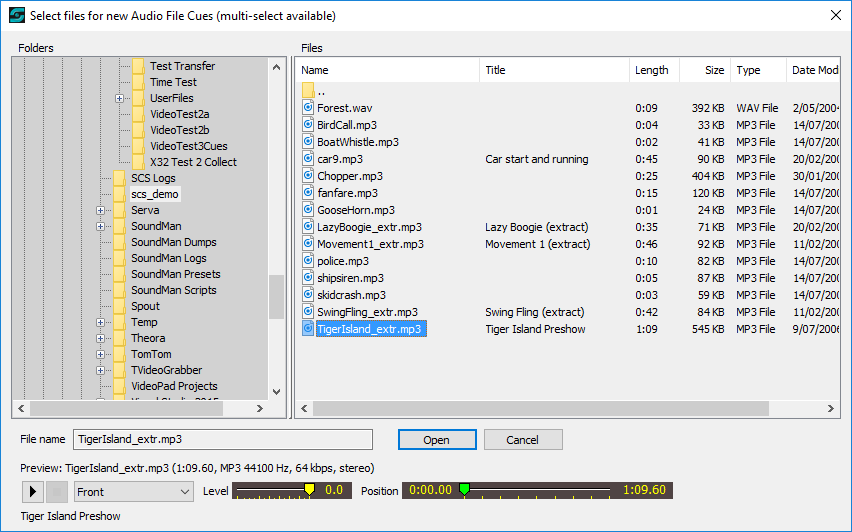
If "(multi-select available)" appears in the window title then you can select multiple audio files in the normal Windows manner of holding down Ctrl (Control) or Shift as you select the files. Multi-select is available when adding new Audio File Cues, in which case SCS creates a Audio File Cue for each selected file, and when selecting file(s) for a Playlist Cue. SCS adds the cues/files in the order displayed in the list. If you have selected multiple files, the last selected file displayed is the one available for preview.
Controls available enable you to play the audio file; stop playback; select the preview device to be used; set the level (volume) of the preview, and set the start or current position in the file for previewing. Playback will stop when you click the stop button or when you click on another file in the list.
The level and position can be adjusted while the file is playing, but the device can only be selected when the file is not playing.
The columns displayed in this list (eg 'Name', 'Title', etc) are currently fixed. However, you can reorder the columns by dragging the column titles to a new position, and you can change the width of a column by dragging the separator at the end of the column title. These changes will be remembered across SCS sessions.