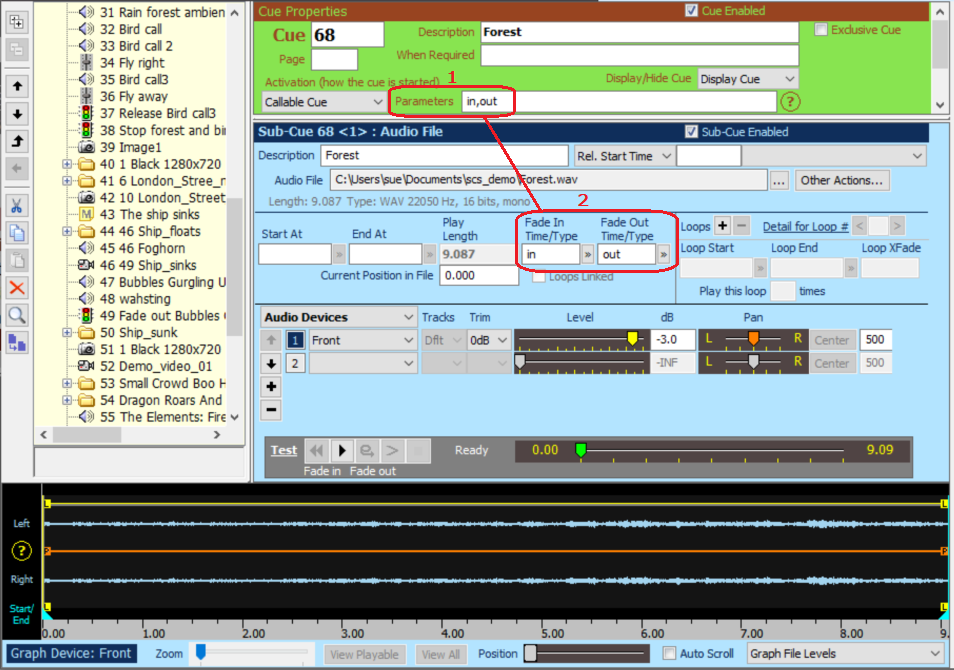
Callable Cues
Callable Cues are only available with SCS Professional and higher license levels.
A Callable Cue is similar to a Hotkey (Trigger) cue except that the cue is started by other cues rather than by a keyboard action. Callable Cues are designed for situations where you may have the same sequence of events to be triggered several times in the show, where all those events can be set up as sub-cues of a single cue. The cue type that is used to activate a callable cue is the 'Call Cue' Cue.
Audio example: To add a callable audio cue add your audio cue as normal, then from the drop down box Activation choose Callable Cue. This is the cue that can be called by cues of type Call Cue, the "Call" cue can have the ability to override some parameters such as fade in and fade out times.
Add your parameters to the Parameters text box at the top of the window as shown below, remember to separate your parameters with a comma. The defaults can be set by adding an equals sign after the parameter name followed by a number. e.g. in=1,out=2. (See also more information about parameters further down this topic.)
In the respective parameter boxes, in this case Fade In Time/Type and Fade Out Time/Type you need to put the parameter names NOT the time values, so the Fade In box should contain "in" and the Fade Out box should contain "out" for this example. Save this cue, normally these callable cues should be added at the bottom of your cue list after the last actionable cue like hotkey cues.
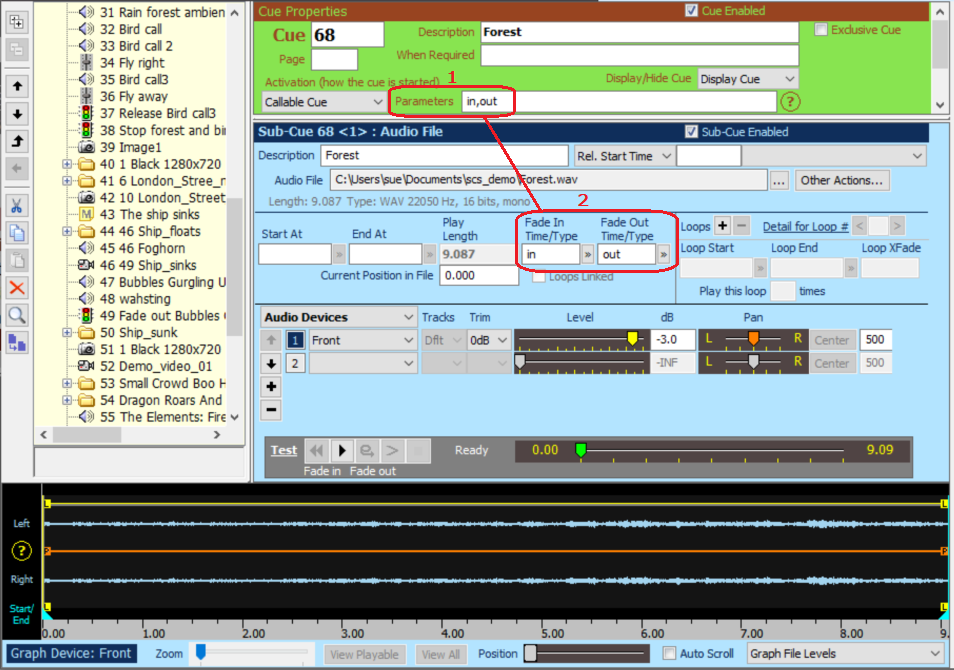
Higher up the cue list at the place this needs to be first called add a Call Cue cue. Set the Action Required to Call Cue then select in the Call Cue dropdown box the cue you want to call and have previously set up. The parameters you entered will be displayed and you can fill these in as need be. Save this cue and then add copies wherever you need to use this cue remembering to adjust the parameters as needed.
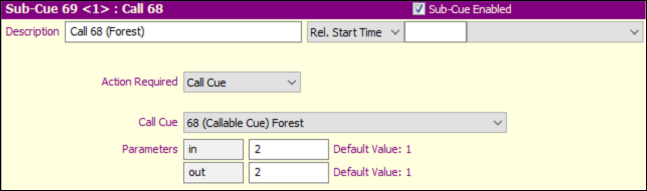
Lighting example: Here's another example of a Callable Cue:
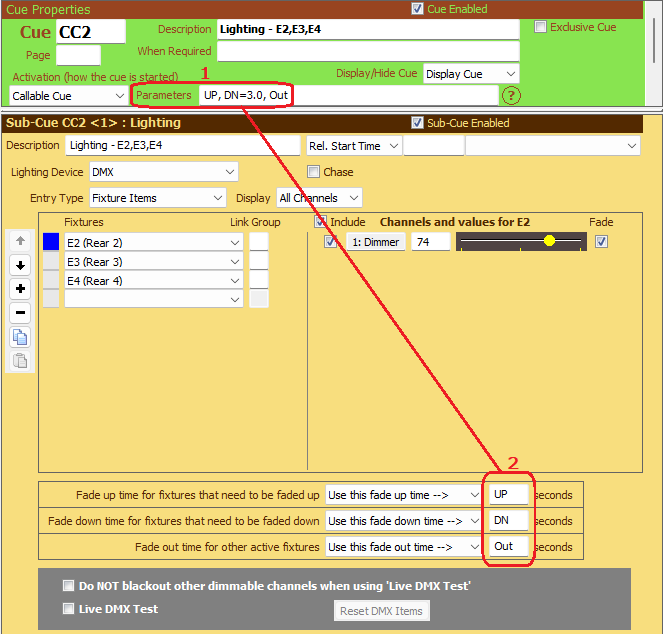
Note that the Cue's Activation Method is set to Callable Cue because this cue will be activated by another cue which will be of type 'Call Cue'.
Parameters: A Callable Cue may optionally have parameters which enable selected sub-cue properties to be set based on values supplied for those properties in a cue that calls this Callable Cue.
•Up to 4 parameters may be supplied.
•The format is parameter1=default, parameter2=default, etc, but default values (as shown by '=default') are optional.
•Each parameter (also referred to as a parameter id) must start with a letter in the range A-Z or a-z. Remaining characters in a parameter id must be in the range A-Z, a-z, 0-9, or _ (underscore).
•There are no restrictions on the characters used for parameter defaults, except that , (comma) cannot be used within a default as it indicates the end of a parameter=default component.
•Any leading or trailing spaces are ignored.
In the above screenshot CC2 has 3 parameters (UP, DN and OTH), and DN has been assigned a default value of 3.0.
If you hover the mouse pointer over the question mark (?) icon following Parameters then SCS will display a pop-up message advising you of the sub-cue types and properties that will accept parameters.
The screenshot also shows a Lighting sub-cue with each of the fade times set from a parameter rather than having an actual time. When CC2 is called from a Call Cue like this:
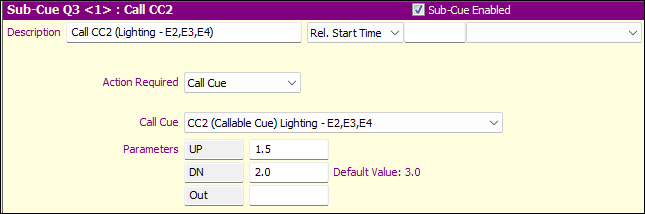
then the UP in the Lighting Cue (CC2<1>) will be replaced at run-time by 1.5, DN and OTH will both be replaced by 2. If DN had been left blank in Q3<1> then in CC2<1> DN would have been replaced by 3.0 as that is the default value specified in CC2.
Because a Callable Cue may be called many times, when an activation of the cue does complete, the cue is reset to 'Ready', just like a Hotkey cue.
We recommend you place all Callable Cues at the end of your cue list.
|
IMPORTANT: There is currently a limited number of sub-cue properties that accept parameter substitution. This list may be expanded in later releases as the demand arises. Currently the following sub-cue properties support parameter substitution: •Audio File Sub-Cues: Parameter substitution is supported for the time values against 'Fade In Time' and 'Fade Out Time'. •Level Change Sub-Cues: Parameter substitution is supported for the time values below 'Duration in seconds of level/pan change'. •SFR Sub-Cues: Parameter substitution is supported for the time value against 'Time Override for Fades'. •Lighting Sub-Cues: Parameter substitution is supported for the time values against 'Use this fade up time', 'Use this fade down time', and 'Use this fade out time'. •MIDI Control Send Sub-Cues: Parameter substitution is supported for properties below 'Channel', eg Note #, Velocity and NRPN items. Where parameter substitution is available, the corresponding drop-down list will include the parameter id's at the top of the list. (This only applies to MIDI Control Send Sub-Cues as they are the only properties in this list that have drop-down lists.) As mentioned earlier, this list can also be viewed by hovering the mouse pointer over the question mark (?) icon that follows the Parameters property of the callable cue. |