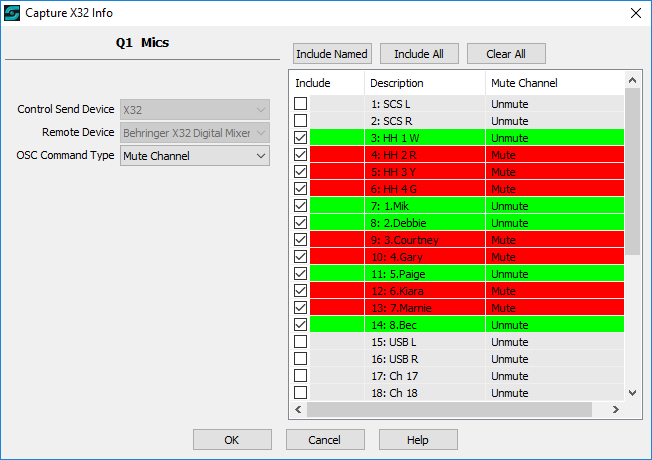
Control Send - Network - Capture X32 Info
This window is displayed after clicking the Capture X32 Info button in the editor panel for a Control Send - Network Cue.
|
Purpose To understand how to use Capture X32 Info it is important to understand why the feature was built. If you are running a production where you have actors' mics that you frequently need to mute or unmute (on the X32) then during an early rehearsal you can use Capture X32 Info to create Control Send Cues that record the current mute states of, preferably, all the actors' mic channels. You should create such a cue for every occasion on which you need to mute or unmute at least one mic. You will then have Control Send Cues you can use to set all the necessary channel mute states, for each cue point in the production where these changes are required. We recommend you include all mic channels in every relevant Control Send cue, not just the channels that change. During rehearsals in particular, this means that the director can jump to any place in the script and by playing your cue at or prior to that point you will correctly mute or unmute all mic channels as required. Although we mention 'mics' in the above, this obviously also applies to other channel usages, such as instrument channels. Also, although we mention 'channels', you can alternatively capture the mute states of DCA groups, Aux Inputs, etc, as described further down this page against 'OSC Command Type'. However, it is not possible to capture more than one OSC Command Type in a single Control Send sub-cue. |
Here's an example of capturing the Mute states of the channels on a currently-connected X32 Digital Mixer, although initially all the Include checkboxes will be clear.
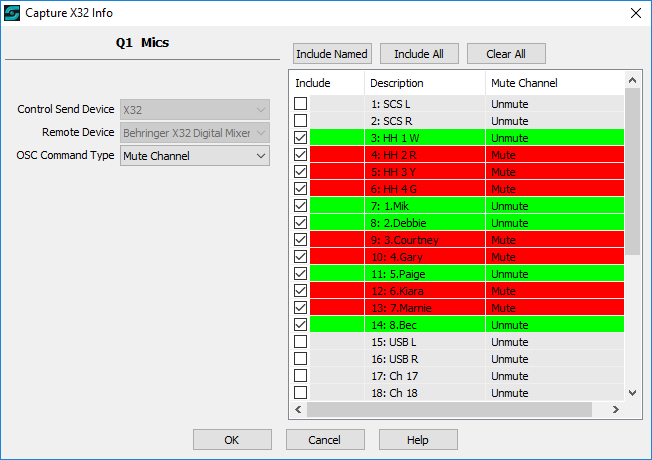
|
Please Note: This feature of SCS is designed to capture a snapshot of the current Mute states of channels, DCA groups, Aux Inputs, etc, as determined by the selected OSC Command Type. This screen does not provide a facility to change any setting on the X32, although that can, of course, by done by changing the Action in the Control Send Cue itself, when that cue is played. |
Properties and Controls
Cue: This is a display-only field showing the (Sub-)Cue Number and Description of the sub-cue currently being edited.
Control Send Device: A display-only field showing the Control Send Device selected in the item selected in the sub-cue currently being edited.
Remote Device: A display-only field showing the Remote Device displayed for the item selected in the sub-cue currently being edited.
OSC Command Type: This field is initially set to the OSC Command Type of the item selected in the sub-cue currently being edited, but you can change this if required. The list currently includes Mute Channel, Mute Aux Input, Mute FX Return, Mute Mix Bus, Mute Matrix Output and Mute 'Mute Group'.
Include List: This is the scrollable list shown on the right which is populated with the selected items, eg Channels, plus the current state of the relevant Mute control on the X32. The Include checkbox is used to identify the items to be included in the current Control Send sub-cue. Items that are included will be highlighted in green for unmute, or red for mute.
Include Named: This will set the Include checkboxes for all items (eg channels) that have names assigned. Using the channels shown in the above screenshot as an example, Include Named would not include channels 17 and 18, but would include channels 1-16.
Include All: This will set all Include checkboxes.
Clear All: This will clear all Include checkboxes.
OK: This will close the Capture window and update the Control Send sub-cue currently being edited, replacing any existing items in that Control Send sub-cue. This only occurs if at least one Include checkbox is selected. If no Include checkboxes are selected then then no action takes place, and the button acts the same as Cancel.
Cancel: This will close the Capture window, discarding any Include settings and leaving the Control Send sub-cue unchanged.
Help: Show this Help.