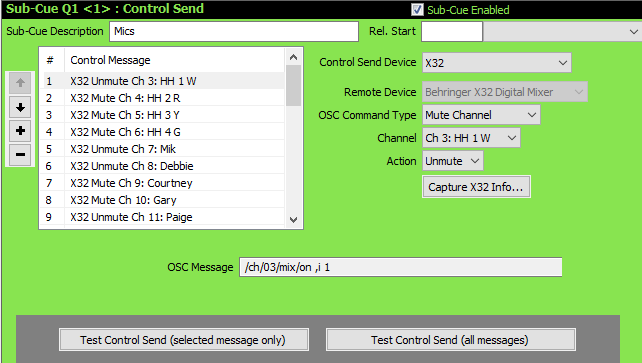
Control Send - Network
Network (TCP/UDP) Control Send Cues are only available with SCS Professional Plus and higher license levels.
The fields displayed for a Network Control Send Cue are governed by the Remote Device of the selected Control Send Device. Here is an example where the Remote Device is a Behringer X32 Digital Mixer:
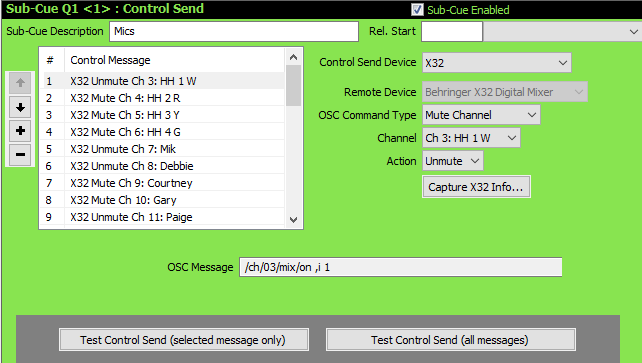
The table below explains the fields available for Network messages in Control Send cues.
|
Remote Device: A display-only field showing the Remote Device defined in Production Properties for this Network Control Send Device. Fields that follow are dependent on the Remote Device. For Remote Device Behringer X32 Digital Mixer: •OSC Command Type: Select one of the supported OSC Command Types. The list currently includes Go Cue, Go Scene, Go Snippet, Mute Channel, Mute Aux Input, Mute FX Return, Mute Mix Bus, Mute Matrix Output and Mute 'Mute Group'. This list may be extended later. •Cue / Scene / Snippet / Channel / Aux Input / FX Return / Mix Bus / Matrix Output / Mute Group / Free Format: One of the fields will be displayed, based on the selected OSC Command Type. For example, the screenshot above shows Channel as the OSC Command Type is Mute Channel. The field itself will be a drop-down list if SCS was able to retrieve a list from the X32. Otherwise the field will be displayed as a text field. This enables you to enter, say, channel numbers that you plan to use even if you do not currently have the X32 connected. For details regarding Free Format see OSC Free Format. •Action: This field is displayed for OSC Command Types Mute Channel, Mute Aux Input, Mute FX Return, Mute Mix Bus, Mute Matrix Output and Mute 'Mute Group'. For the Action select Mute or Unmute. •Capture X32 Info: This is particularly useful if you are setting up or editing cues during a rehearsal where you are selectively muting or unmuting actors' mics. As the rehearsal progresses you will mute or unmute mic channels as necessary on the X32, If you want to create an SCS Control Send Cue to replicate this action then you can use the Capture X32 Info button to build a Control Send cue with the current mute states of all channels. So when this cue is played in a live performance, the cue will reproduce what was captured in that rehearsal - at least for the channel mute states, not the channel levels. See Capture X32 Info for details. For Remote Device OSC Other: •The fields displayed are the same as for Behringer X32 Digital Mixer except that fields for Cues, Scenes, etc are always displayed as text fields as SCS does not interrogate the device for the respective lists, so cannot display them in a drop-down list. Free Format is also available with OSC Other. For details regarding Free Format see the Help page OSC Free Format. For Remote Device vMix: •See Control Send - vMix. All other Remote Devices: •Entry Mode: When you setup an Network message you may enter the message as an ASCII or UTF8 string, as Hex values, or as ASCII+CTL, which is ASCII plus control characters enclosed in angle brackets. The ASCII and UTF8 modes are most suitable for messages that are humanly readable such as "Off(5)", and the Hex mode if values to be sent are not based on regular text. The ASCII+CTL is useful if you have messages that are humanly readable but also need common control characters, such STX. To enter one of the control characters, enclose the code in angle brackets. For example, <STX> will transmit 02H. The complete list of recognized control characters is given below. The difference between ASCII and UTF8 is how the message will be encoded when it is sent. Most devices or software that you will send such messages to will accept ASCII encoding, but some products, such as CasparCG Server, require UTF8 encoding. •Add CR (0DH) to end of Message? This checkbox is primarily intended for the ASCII Entry Mode but also applies to the Hex Entry Mode. If the checkbox is checked then a "Carriage Return" (0DH) will be added to the end of the message. The default setting for Add CR is 'checked'. •Add LF (0AH) to end of Message? This checkbox is primarily intended for the ASCII Entry Mode but also applies to the Hex Entry Mode. If the checkbox is checked then a "Line Feed" (0AH) will be added to the end of the message. The default setting for Add LF is 'unchecked' (clear). •Network Message: Enter the message required. If you have selected the Hex Entry Mode then SCS only accepts hex characters (0-9 and A-F) and spaces. Spaces are ignored in Hex mode when building the message so can be included for legibility. |
|
TCP Control of Video Projectors For controlling Video Projectors (eg for powering on/off or for opening/closing the shutter) see the note about Video Projectors in Control Send Devices - Network. This specifically relates to projectors that use the PJ-Net protocol, such as Sanyo, Sony, Eiki and Christie projectors. For these projectors, the Entry Mode in your Control Send Cue should be set to ASCII, and Add CR must be checked. Powering off a video projector usually requires you to confirm the action, and this applies also when using the TCP PJ-Net command C02 - you need to send it twice. The easiest way to do this is to specify the ASCII message C02 in two consecutive lines of the same Control Send Cue. |
Note: SCS may apply a short delay between sending consecutive control messages as some external equipment fails to separate the network messages if they are sent without any such inter-message delay. The length of this delay is set in Production Properties - see Control Send Devices - Network. Delays are not be necessary for UDP connections as the UDP protocol recognizes message boundaries, so the default delay time for UDP is 0ms. TCP unfortunately does not recognize message boundaries. However, vMix messages use CR as a message boundary, so no delay time is required for vMix even though it uses TCP. The default delay time for other TCP devices is 100ms.
ASCII+CTL Codes
|
Code |
Hex |
|
<NUL> |
00 |
|
<SOH> |
01 |
|
<STX> |
02 |
|
<ETX> |
03 |
|
<EOT> |
04 |
|
<ENQ> |
05 |
|
<ACK> |
06 |
|
<BEL> |
07 |
|
<BS> |
08 |
|
<TAB> |
09 |
|
<LF> |
0A |
|
<VT> |
0B |
|
<FF> |
0C |
|
<CR> |
0D |
|
<SO> |
0E |
|
<SI> |
0F |
|
<DLE> |
10 |
|
<DC1> |
11 |
|
<DC2> |
12 |
|
<DC3> |
13 |
|
<DC4> |
14 |
|
<NAK> |
15 |
|
<SYN> |
16 |
|
<ETB> |
17 |
|
<CAN> |
18 |
|
<EM> |
19 |
|
<SUB> |
1A |
|
<ESC> |
1B |
|
<FS> |
1C |
|
<GS> |
1D |
|
<RS> |
1E |
|
<US> |
1F |
|
<DEL> |
7F |