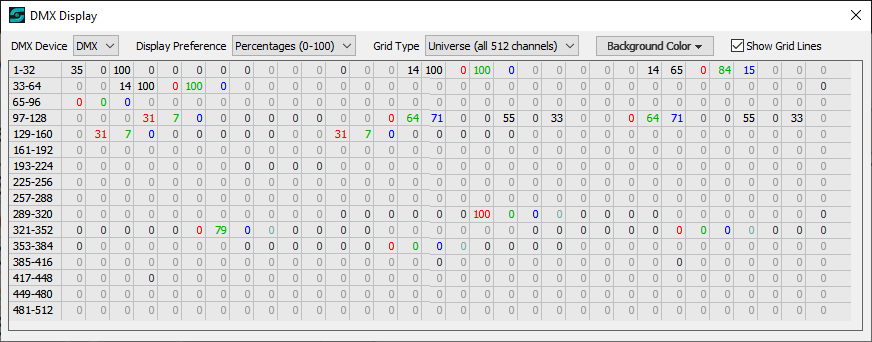
DMX Display Window
The DMX Display Window is only available if at least one DMX Lighting Device has been specified.
Overview
The DMX Display Window can be used to monitor DMX values being sent to connected (or potentially connected) equipment.
Access the DMX Display Window from the SCS Main window by clicking the View button and selecting Show DMX Display Window from the pop-up menu. When you select this menu item, a window like this will be displayed:
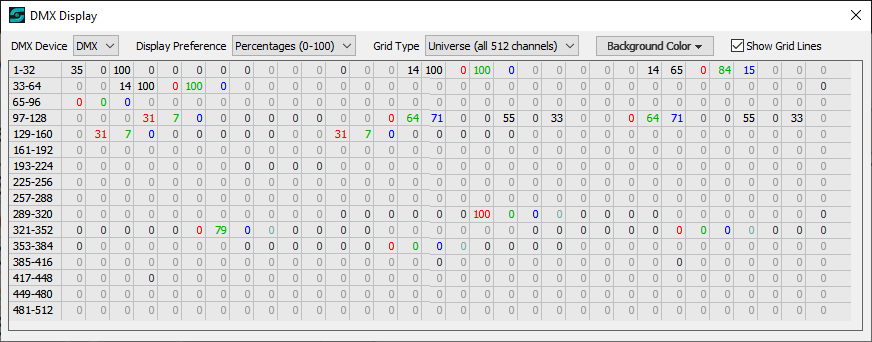
You can drag the window to wherever you want, and SCS will remember the position between sessions. You can close the window either by clicking the Close Window button (X) or by de-selecting the Main window's menu item 'Show DMX Display Window'.
Controls and Fields
DMX Device: Select a Lighting Device from one of those you have set up in Production Properties - Lighting Devices - DMX. The windows will display the DMX values sent to channels on the physical device associated with that Lighting Device.
Display Preference: Channel values can be displayed either as percentages (default) or as actual DMX values (0-255).
Grid Type: The default selection is Universe (all 512 channels) as shown above. Alternatively, you can select All Fixtures, which will show a grid like this:
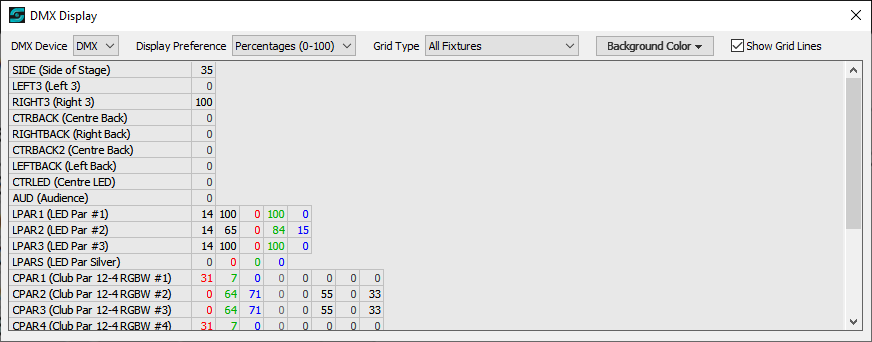
The order of the fixtures is the order in which they are listed in Production Properties - Lighting Devices.
SCS remembers your preferences between sessions.