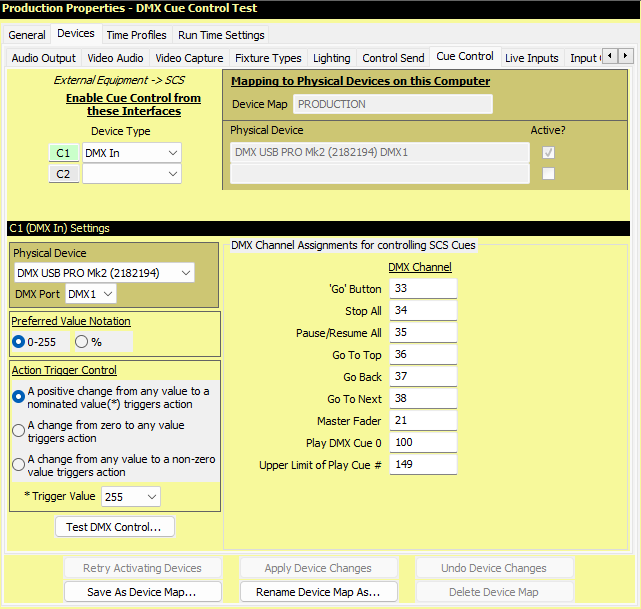
Production Properties - Cue Control Devices - DMX
DMX Cue Control is only available with SCS Professional Plus and higher licenses.
Overview
|
Note: SCS supports DMX Control only via the following ENTTEC devices (www.enttec.com): •ENTTEC DMX USB PRO •ENTTEC DMX USB PRO MK2 (This device continues to be supported by SCS but is no longer available from ENTTEC) The cheaper ENTTEC OPEN DMX USB is not supported for Cue Control as this is a send-only device. Installing the D2XX driver for either of the above devices should install ftd2xx.dll. If SCS cannot find ftd2xx.dll as a loadable library then DMX control will not be enabled. Note that SCS does not currently support incoming DMX from Art-Net or sACN connections. |
If you want to control SCS cues by DMX messages received from an external device, then enter the relevant detail as a Cue Control Device. The layout of the lower part of the screen depends on the Device Type of the currently-selected device. The example below shows the layout for a DMX In device.
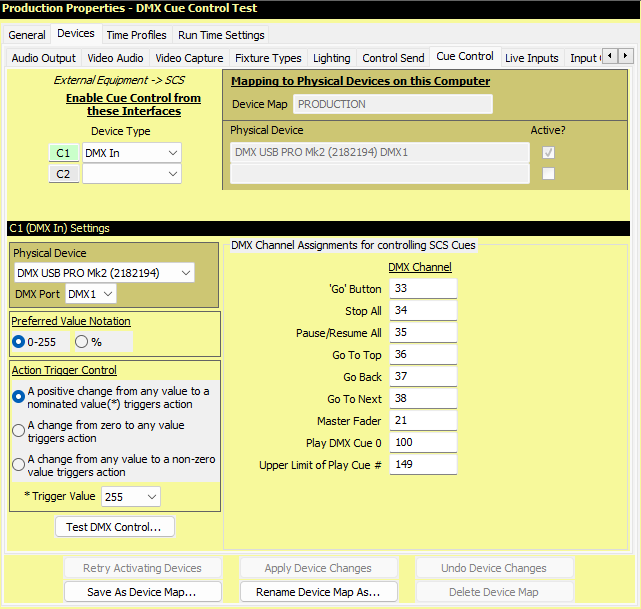
Properties and Controls
|
Enable Cue Control from these Interfaces SCS allows you to nominate up to four devices from which SCS can be remotely controlled, such as from a lighting board. However, it would not be common to have remote control from more than one device so you will probably only have a 'C1' entry. |
Mapping to Physical Devices on this Computer All your Device mappings are held in a Device Map. This is the same Device Map used for Audio Output Devices, so the name of that Device Map is displayed but is not editable here. The Physical Devices chosen are for this Device Map on this computer. |
Device Number (C1, C2, etc): If this number is displayed with a colored background (eg see C1 in the above screenshot) this indicates this device is the 'current' device for the 'Settings' panel displayed below the device list. To make a different device the 'current' device, click on any field in the line for the required device, or on the Device Number itself.
Device Type: This drop-down list contains the Cue Control device types supported by your license level.
|
Computer-Specific Fields Physical Device: The physical device assigned to this Cue Control Device. The Physical Device is a display-only field based on the 'Settings' provided in the lower part of the screen. Active?: This display-only checkbox will be checked if SCS has successfully initialized this device, or will be blank if the initialization failed. If you have devices that have not been initialized successfully, click Retry Activating Devices at the bottom of this tab. DMX Port: Select the DMX Receive device (or port) that corresponds to the physical device or port connected by DMX cable to the relevant Show Control device (eg lighting board). |
Other DMX In Settings
Preferred Value Notation: If your Show Control device (eg lighting board) has fader levels marked as a percentage then you may wish to select '%' as the Preferred Value Notation. The default setting is '0-255' which is the actual value range of DMX channel values. Note that the Preferred Value Notation only affects how values are displayed. Internally, SCS uses 0-255 values.
Action Trigger Control: This determines the value change required to trigger an action, such as the 'Go' Button action. The options are:
•A positive change from any value to a nominated value triggers the action, where the 'nominated value' is specified in the Trigger Value field. The default value is 255 (the maximum value), which means that if the value changes from any value in the range 0-254 to value 255, then action is triggered. If you choose a value less than 255 then note that the action will only be triggered on a positive change. For example, if you choose the value 200 then the action will trigger if the DMX channel value changes from 199 to 200, but will not trigger if the DMX channel value changes from 201 to 200 as that is a negative change. Also, the action will not trigger if the DMX channel value changes from 199 directly to 201 as the 'nominated value' of 200 is not received. The default value of 255 is therefore the most useful unless you have some particular reason for using a lower value.
•A change from zero to any value triggers the action. So a change of value from 0 to any value in the range 1-255 will trigger the action, but a change from any value in the range 1-255 to any other value (including 0) will not trigger the action.
•A change from any value to a non-zero value triggers the action. This was how SCS checked for trigger control in versions prior to SCS 11.2.6 and is retained for backward-compatibility. However, this can cause unwanted repeats of actions, especially if DMX control is sent from a fader. It is recommended you use one of the other action trigger control options, depending on your specific needs and equipment setup.
Note that Action Trigger Control does not apply to Master Fader as this uses the value to determine the level.
DMX Channel Assignments for controlling SCS Cues
In this panel you nominate which SCS commands may be controlled by DMX messages.
DMX Channel: Against each listed SCS command, enter the DMX Channel (1-512) assigned to control that command, or leave the field blank if the command is NOT to be controlled by DMX.
These are the commands currently supported, and how they are DMX controlled:
|
SCS |
DMX |
|
|
'Go' Button |
SCS will look for a change in the DMX channel's value that satisfies the selected Action Trigger Control option. Note that SCS uses the actual values in the range 0-255, not the percentage equivalents. For example, the value 1 is, of course, not 0, but in terms of percentages the value 1 would be displayed as 0%, as the actual percentage is approx 0.39%. For example, you may have assigned a button on your lighting board to the channel you have nominated for the 'Go Button', such as channel 33. When the button is in it's normal unpressed state, the value for the channel would be 0, and when the button is pressed the value will probably be set to 255. So pressing the button you have assigned to channel 33 in this example, would fire the 'Go Button'. Releasing that button has no effect on SCS as the new value is 0. So each time you press this button on the lighting board, the SCS 'Go Button' is actioned. We recommend you use trigger buttons for these commands, not toggle buttons or faders. However, faders could be used for scenarios such as the default Action Trigger Control whereby the action would be triggered when the fader hits the maximum position. |
|
|
Master Fader |
SCS will set the Master Fader to the DMX channel's value if the value has changed. (A fader should be used for this control, not a button.) The new value may be any value in the range 0-255 (ie the whole range). The value will be scaled to match the SCS fader, so 255 will represent maximum fader level; 0 will represent minimum fader level; and 127 will represent the level at the midpoint of the fader. |
|
|
Play DMX Cue 0 |
Enter values in both of these fields if you want a range of DMX channels to be assigned to activating specific cues. For this range of DMX channels, SCS will look for a change in the DMX channel's value, and will activate the DMX Cue # if the value change satisfies the selected Action Trigger Control option. In the above screenshot the range is 100 to 149, so (with the example Action Trigger Control) if the value of DMX channel 105 changes from a value less than 255, to 255, then SCS will activate DMX Cue #5 (if it exists). DMX Cue numbers are set in the Cue Properties (see MIDI/DMX Cue). |
|
Test DMX Control
Having selected a DMX In device and relevant details, you can now check that SCS is receiving and recognizing these messages by clicking the Test DMX Control button. This will open a DMX Test window, and selected incoming DMX messages will be displayed in that window. Where the message is recognizable for control purposes, the SCS command is displayed.
The Test DMX window looks like this:
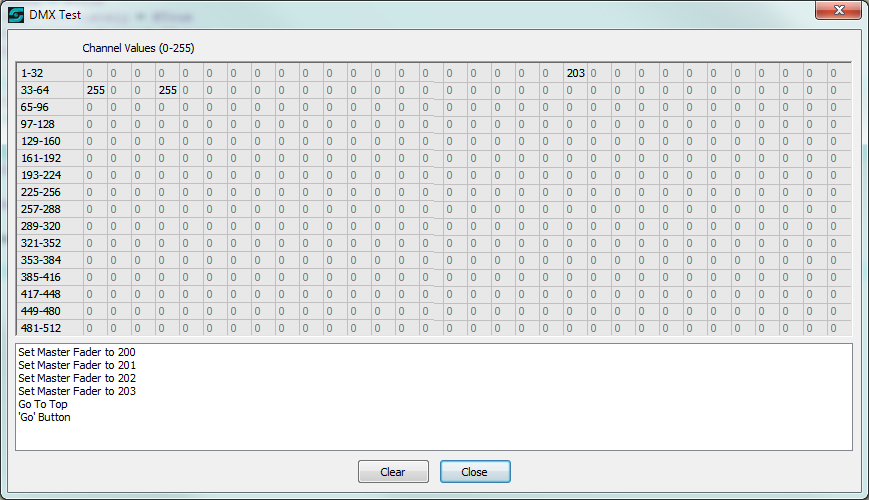
In the above example, the only channels with a non-zero values are 21, 33 and 36. Channel 21 has been assigned to the Master Fader. During the course of this test, the fader on the controlling device was set to 200 and then moved to 203. The values in channels 33 and 36 both hit 255 so triggered the assigned actions.
You can clear messages from the window by clicking the Clear button. This does not clear the DMX channel matrix. Close the window by clicking the Close button.
Device Map Buttons
The buttons at the foot of the tab apply to all device types as explained for Audio Output Devices.
< Previous Topic (Cue Control Devices - Network) | Next Topic Time Profiles) >