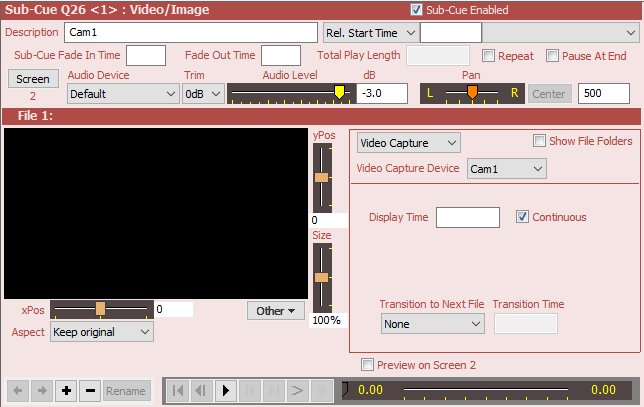
Video/Image Cues - Video Capture
Video Capture is only available with SCS Professional and higher license levels.
Overview
Video capture (eg the live feed from a camera) can be included in Video/Image Cues. Although Video/Image Cues can handle multiple video/image files, you may alternatively just include a single file or video capture in a cue.
When you select Video Capture using the selector combo box, a sub-cue panel like this will be displayed. Although the image is initially shown black, when you test the cue using the Play button the image from the selected device (eg video camera) will be displayed.
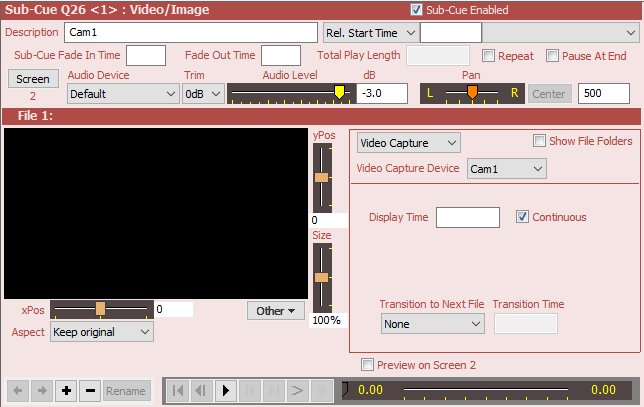
Properties and Controls
Properties are as described under Video/Image Cues except for the following:
Video Capture
Video Capture Device: The video capture devices (eg for live camera feeds) available are as specified under Production Properties - Video Capture Devices.
Display Time and Continuous: Enter the length of time you want the feed from the video capture device to be displayed in Display Time, or select Continuous if the feed to be displayed continuously. The Continuous option is only available for the last file or feed in the cue, and Continuous and Repeat are mutually exclusive - if you want to Repeat the cue then you must set a Display Time for every file and feed, including the last file or feed. The 'default' Display Time for a new feed is the Display Time of the previous video capture added or selected. Note that if you have many files and/or feeds in a cue and you want to change the Display Time of some or all of them then just multi-select the thumbnails of the relevant items and then enter the required new Display Time and press the Tab key.
xPos, yPos, Size, Aspect and Other: These controls enable you to adjust how the video capture image is displayed. See the description of these controls under Still Images for more information, including information on how to adjust the X/Y position and size using the mouse or keyboard. See also Using SCS Sliders for tips on resetting the sliders to their default values.
Transition to Next File: For an explanation of the transition properties, see the description of this property under Video/Image Cues.