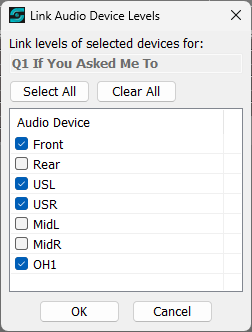
Linking Device Levels
This feature is only available with SCS Professional Plus and higher license levels.
In Cue Panels in the main window you can link device levels for an Audio File Cue as explained in The Main Window / Linking Audio Device Levels. This feature is also available in the editor as explained below.
Any devices already selected will be shown as selected in the editor, but to set or change the device selection, press Ctrl+L to display the same pop-up window as is shown from the main window, for example:
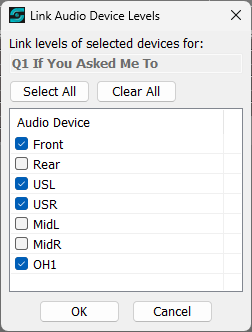
Click on the devices you want selected (or de-selected if the device is currently selected), or use the 'Select All' or 'Clear All' buttons. Click OK to apply the changes
The level faders of the selected devices will be displayed in cyan, for example:
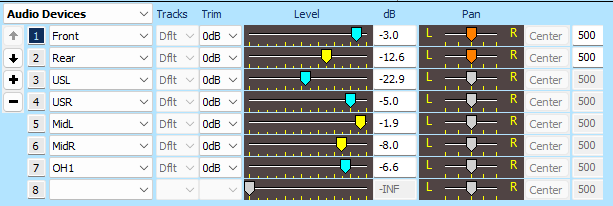
If you click and drag any of the cyan-colored faders, then the other cyan-colored faders will move by the same dB adjustment.
Adjustments are limited to the dB range, eg from -75dB to 0dB, but apart from that the adjustments will retain the dB change of the fader currently being dragged. For example, if the USL fader in the above example is dragged from -22.9 to -12.0 then the Front, USR and OH1 levels will all stop at 0.0. If the USL fader is then dragged down to -20.9 then the Front fader will move to -1.0,USR to -3.0, and OH1 to -4.6.
Similar logic applies for movements down potentially below the minimum levels.