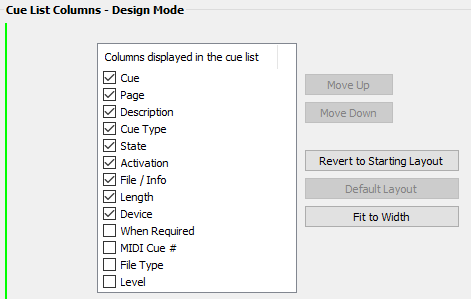
Options and Settings - Cue List Columns
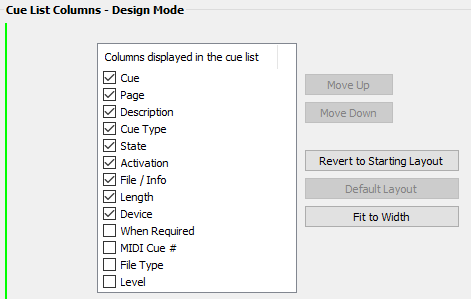
The layout of this frame is the same for Design Mode, Rehearsal Mode and Performance Mode. The relevant mode is displayed in the frame title. This enables you to display a different selection and arrangement of columns for Design Mode, Rehearsal Mode and for Performance Mode.
Columns displayed in the cue list: Select the columns you want displayed in the cue list of the main window.
Move Up / Move Down: Use these buttons to change the order of the columns to be displayed. (You can also change the order by dragging the column headings on the main window.)
Revert to Starting Layout: If you have changed the selection or order of columns then you can click this button to revert to the layout as at the start of this SCS session.
Default Layout: Click this button to set the 'columns displayed' to the SCS default.
Fit to Width: Adjusts the width of the last column so the cue list fills the overall display width of the cue list in the main window.
|
Tip: As mentioned above, on the main window you can change the order of the columns by dragging the column headers. You can also change the width of individual columns by either dragging the column header separators, or by double-clicking a column header separator. SCS records the column positions and widths and saves them for the Current Operational Mode. |