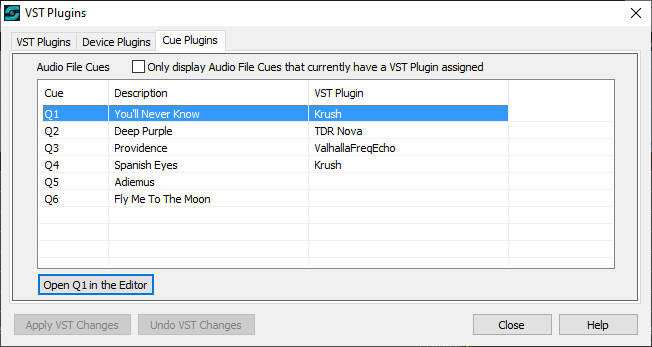
VST Cue Plugins
VST Plugins are only supported with SCS Professional Plus and higher licenses.
Overview
This is mainly a display-only tab as VST Plugins for Audio File Cues are set up and maintained when editing the Audio File Cue. See Audio File Cues - VST Plugins for details.
Cue Plugins Tab
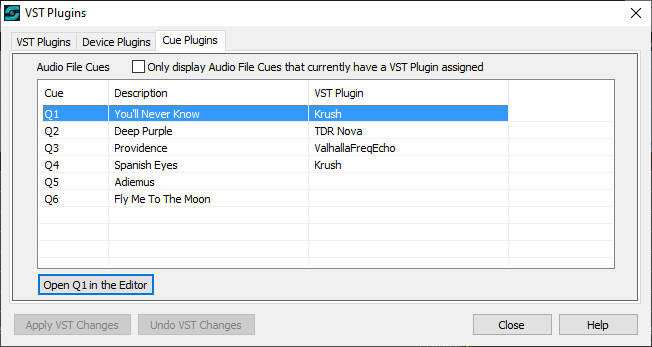
Properties and Controls
Audio File Cues: This is a list of Audio File Cues in your cue file. If the following checkbox is clear (default) then all Audio File Cues are listed. If the above checkbox is selected then only Audio File Cues that currently have a VST Plugin assigned will be displayed. Note that this display does not take into consideration the enabled/disabled state of the cues, nor the 'bypass' state of the plugins.
Only display Audio File Cues that currently have a VST Plugin assigned: If you select this checkbox then the list will only include Audio File Cues that currently have a VST Plugin assigned.
Open <cue> in the Editor: As mentioned earlier, VST Plugins for Audio File Cues are set up and maintained in the Editor. By clicking this button, SCS will open the Editor at the cue currently selected in the list. You can also double-click on a cue in the list. For example, in the above example if the user double-clicked on Q3 then the Editor would be opened at Q3.
Note: As Cue Plugins are set up and maintained in the Editor, any changes made to this information in the Editor will not affect the enabling or disabling of the 'Apply VST Changes' and 'Undo VST Changes' buttons.