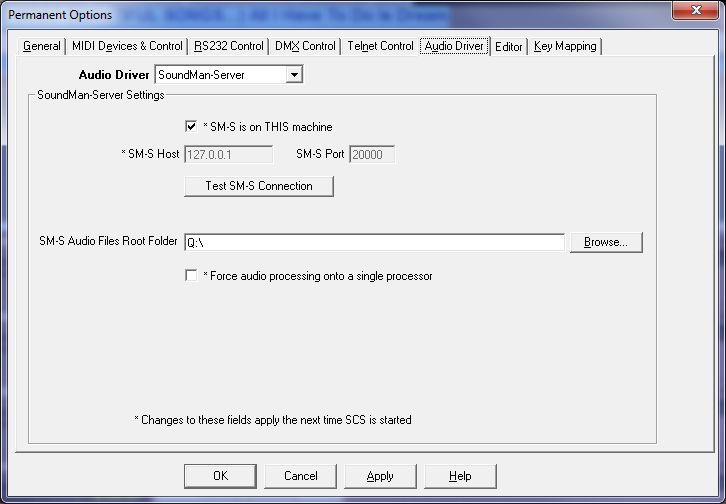
Options - Audio Driver - SoundMan-Server
The SoundMan-Server interface is only available with SCS Professional and higher licenses.
If you have not yet read the topic SoundMan-Server, please read that now.
The SoundMan-Server Options tab looks like this:
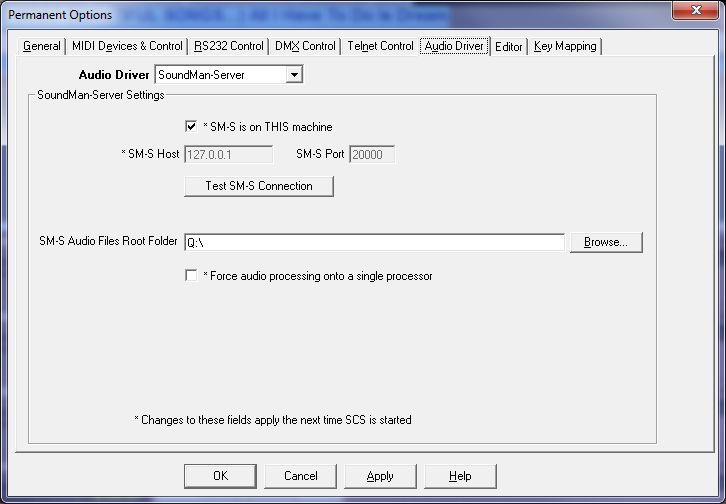
SoundMan-Server Settings
SM-S is on THIS machine: If you are running SM-S on the same machine as SCS, select this option. This automatically sets the SM-S Host field to 127.0.0.1.
SM-S Host: This field is enabled if the above checkbox is clear. Enter the IP address of the machine running SM-S *.
SM-S Port: This is a display-only field that always contains 20000, the port number SM-S listens to.
Test SM-S Connection: Click this button to check that SCS can connect to SM-S using the above settings. A message will be displayed to the right of this button advising you of the success or otherwise of this connection attempt. If the connection fails, check the following:
· Check that SoundMan-Server has been started on the machine nominated by the SM-S Host and SM-S Port.
· If SM-S is being run on a different machine to SCS, check that you have entered the correct IP address in SM-S Host *.
· If SM-S is being run on a different machine to SCS, check that the network cable is securely connected, or that the router is switched on and operating correctly.
SM-S Audio Files Root Folder: The main purpose of this is to declare a folder in which the Encoded Files Folder will be created. If SM-S is being run on a different machine to SCS then the full path name of the SM-S Audio Files Root Folder must be the same for both machines . This is most easily handled by mapping an identical network drive on both machines, and use that network drive as the SM-S Audio Files Root Folder. If SCS and SM-S are being run on the same machine, then any location for the folder will be acceptable.
Audio files played by SM-S must be on the same machine as SM-S to avoid the performance overhead of dragging files across a network while they are being played. To ensure this, SCS checks every required audio file to be within the SM-S Audio Files Root Folder structure, ie in that folder or in a folder nested within the SM-S Audio Files Root Folder. Any audio file to be played that is not within this structure will be copied by SCS to the Encoded Files Folder which does satisfy that criteria.
Force audio processing onto a single processor: This controls an SM-S setting and you should normally leave the checkbox clear. If SM-S is running on a single processor machine then the option has no effect because audio processing will be on a single processor. The SM-S documentation gives this information regarding the setting: "On some machines with poor inter-processor interrupt design, SM-S will tend to crackle and pop a lot. Restricting the processing to a single core can sometimes help on this sort of system. This command allows you to single-thread the ASIO audio processing." So only set this checkbox if you are experiencing crackle and pop on a multi-processor system.
* To check the IP address of the SM-S Host machine, on the SM-S Host machine press the 'Windows' key and 'R'. This will open the 'Run' window. Enter cmd and press Enter, and in the window displayed enter ipconfig and press Enter. The IP Address will be listed against something like "IP Address" or "IPv4 Address".
Credit
SoundMan-Server copyright © Richmond Sound Design Ltd (www.richmondsounddesign.com).