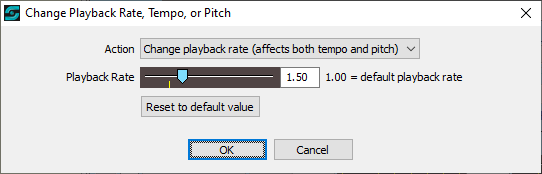
Change Playback Rate, Tempo or Pitch
Changing the Playback Rate, Tempo or Pitch is supported with SCS Professional and higher license levels.
This 'Other Action' for Audio File Cues enables you to change one (only one) of the following for the audio file in that cue:
•Playback Rate: This affects both the tempo and the pitch. For example, setting the Playback Rate to 2.0 will play the audio file double-speed, and the pitch at double the frequency (ie up one octave). Setting the Playback Rate to 0.25 will play the audio file at quarter-speed, and the pitch at a quarter of the frequency, ie down two octaves. The range accepted by SCS is 0.05 to 5.0, and the default is 1.0 (1.0 = no change to Playback Rate).
•Tempo: This affects tempo only and does not affect the pitch. The range accepted by SCS is 0.05 to 5.0, and the default is 1.0 (1.0 = no change to Tempo).
•Pitch: This affects pitch only and does not affect tempo. Unlike the above changes that affect tempo, the values for Pitch are expressed in semitones (or part thereof) and may be in the range -60 to +60. The default is 0, meaning no change to Pitch.
Please note that if you use SoundMan-Server as the Audio Driver then only Playback Rate (which affects both tempo and pitch) may be changed. SCS does not prevent you selecting Tempo or Pitch but will display a warning message. At run time, any change to Tempo or Pitch will be ignored when using SoundMan-Server.
Here's an example of the pop-up screen:
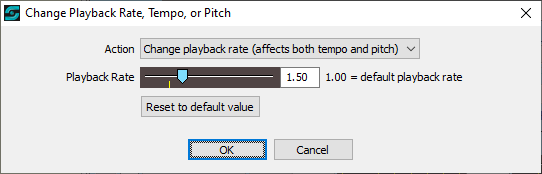
Properties and Controls
Action: The required Action. The available actions are as described above, plus 'No change to playback rate, tempo or pitch', which you would select if you want to remove a previously-set action.
Playback Rate, Tempo or Pitch: This slider and the associated text box are where you set the required new Playback Rate, Tempo or Pitch. See above for accepted values. The single 'tick line' on the slider shows the default position.
Reset to default value: This resets the Playback Rate, Tempo or Pitch to the appropriate default value.
OK: This will close the window and update the Audio File sub-cue currently being edited.
Cancel: This will close the window, discarding any settings and leaving the Audio File sub-cue unchanged.
|
Note: The Properties explained above enable you set a non-default Playback Rate, Tempo or Pitch on opening the audio file for that sub-cue, so the effect applies immediately on playing the sub-cue. However, if you wish to change the Playback Rate, Tempo or Pitch sometime after the start of playback then you can do that using the relevant Action of a Level Change Cue. See Change Playback Rate, Tempo or Pitch via Level Change Cue. This also supports 'Duration of Change', so you can, for example, slow down or speed up playback over several seconds. |