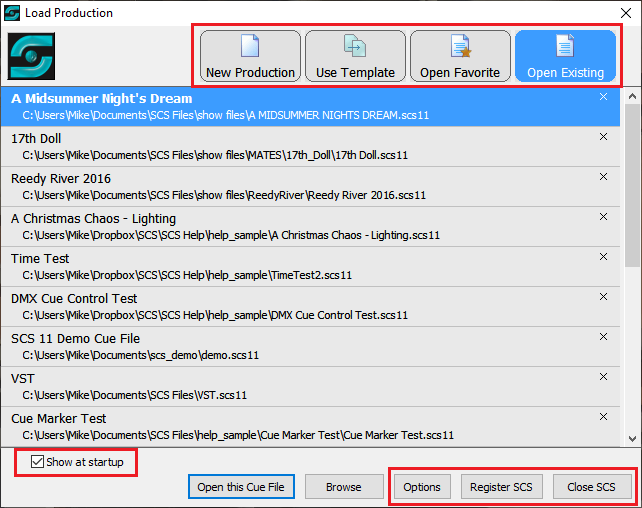
The 'Load Production' Window
Overview
The 'Load Production' window provides a number of ways in which you can open an existing production or create a new production. The window is initially displayed with the Open Existing option selected.
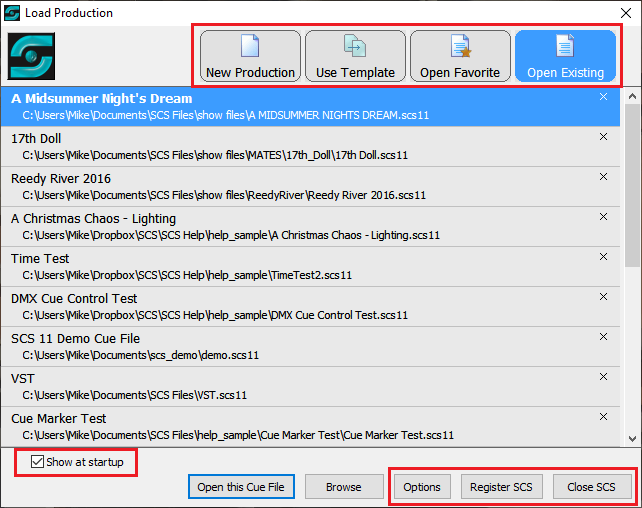
Options
New Production: This option is designed for creating a new production from scratch. See New Production for details.
Use Template: This option enables you to create a new production based on a template. You can also use this to manage your Templates, such as by creating a new template based on the currently-open cue file. See Use Template for details.
Open Favorite: This option enables you to open a cue file you have listed in your 'Favorites'. You can also use this to manage your Favorites list, such as by adding the currently-open cue file to your Favorites. See Open Favorite for details.
Open Existing: This option enables you to open a recently-opened or any other SCS cue file. See Open Existing for details.
Common Controls
Show at startup: By default, this Load Production window is displayed on starting SCS. However, you may want to skip this step and have SCS automatically open the last-used cue file each time you start the program. This is useful when you are in live production or even during rehearsals for a production, where you always want SCS to open the last-used cue file. It is also relevant if you are using SCS in an environment where SCS is automatically started on booting up the computer, such as for controlling audio and videos in Museum exhibits. To prevent SCS displaying the Load Production window on startup, clear the Show at startup checkbox. You can always reinstate this option if required by selecting this checkbox after displaying the window from the Load toolbar button in the Main Window.
Options: This button enables you to access the Options screen before opening any cue file.
Register SCS: This will open the SCS Registration window. If you have upgraded your license (eg from Standard to Professional) this is where you will enter your new Authorization String. If you have the demo version of the program then to register the program you need to purchase an SCS license online at our Purchases web page, or through one of the Agents listed on that page.
Close SCS (or Cancel): Click this button to close this window without taking any action. If this window is displayed on starting SCS then the text will be Close SCS, but if the window has been displayed after selecting the Load toolbar button in the Main Window then the text will be Cancel.