
MIDI Time Code (MTC)
MIDI Time Code (MTC) is only supported under SCS Professional or higher, and cue control by MTC is only supported under SCS Professional Plus or higher.
SCS may be optionally set up to generate and send MTC or to receive MTC from an external source. Cues may be activated by MTC, either internal or external MTC.
To Generate and Send MTC
Available under SCS Professional or higher.
If you want SCS to generate and send MTC then:
•In Production Properties set up a Control Send Device with a Device Type of 'MIDI Out' and select the checkbox 'For MTC'. Select the required MIDI Out Port.
•For each instance at which you wish to start sending MTC, set up an MTC Cue. In an MTC Cue you nominate the required MTC Start Time, Frame Rate, Pre-Roll Time (optional) and Duration (optional).
•MTC generation will stop when the Duration is reached (if specified), or when an SFR Cue stops this MTC Cue. When either of these events occurs, the MTC Cue is marked as completed.
•If an MTC Cue is activated while another MTC cue is playing then the new MTC Cue takes over and the previous MTC Cue is terminated and marked as completed.
See the links in the above text for more details.
To Trigger Cues by MTC generated by an External Source
Available under SCS Professional Plus or higher.
If you want to trigger SCS Cues from MTC generated by an external source then:
•In Production Properties set up a Cue Control Device with a Device Type of 'MIDI In' and select Control Method 'MIDI Time Code'. Select the required MIDI In Port.
•For each cue you want activated by MTC, set the Activation Method to 'MIDI Time Code' and enter the required Time Code that will activate the cue. See below for more info.
For each cue you want auto-activated by MTC, set the cue's Activation (How the Cue is Started) to MIDI Time Code.
For example:

Note that the MTC Time is actually 4 fields and you can tab between them as required. The default time is 00:00:00:00, so if you just need to set the 'hours' component then the first of these fields is the only one you need to change
To Trigger Cues by MTC generated Internally by SCS
Available under SCS Professional Plus or higher.
If you want SCS to generate MTC then you can also use this generated MTC to trigger cues in SCS your production. So SCS-generated MTC can be sent to other devices and also be used to trigger other SCS cues. This is basically a combination of the two above methods, specifically:
•In Production Properties set up a Control Send Device with a Device Type of 'MIDI Out' and select the checkbox 'For MTC'. Select the required MIDI Out Port.
•Important: If you only need MTC for triggering SCS cues and do not need the MTC to be sent externally, then select a MIDI Out Port of 'Dummy MIDI Out Port'.
•For each instance at which you wish to start sending MTC, set up an MTC Cue. In an MTC Cue you nominate the required MTC Start Time, Frame Rate, Pre-Roll Time (optional) and Duration (optional).
•Important: Cue Activation by MTC ignores Pre-Roll Time, ie as soon as the specified Time Code occurs then the cue is triggered.
Notes on Cues Triggered by MTC
These notes apply regardless of whether the MTC is received from an external source or generated internally by MTC Cues.
When continuous MTC is being received or generate, only time codes of alternate frames are received or generated, eg 00:00:00:00, 00:00:00:02, 00:00:00:04 etc. This is because the time code is a 32-bit value which is sent using 8 short MIDI messages, or 8 'time code pieces'. Each piece contains 4 bits of the 32-bit value, and a piece is sent every quarter-frame. So it takes the time of two frames to send all 8 pieces.
There is nothing to prevent you from specifying, say, an MTC start time for a cue using a time code that falls between two received or generated time codes. For example, you may receive time codes 03:00:00:00, 03:00:00:02, etc, but have specified a cue start time of 03:00:00:01. To handle this possibility, SCS triggers a cue if the specified time code is greater than the previous time code received or generated and less than or equal to the current time code. So if you had specified a cue start time code of 03:00:00:01 and that time code was not received or processed, then the cue would be trigger at the next higher time code, ie 03:00:00:02 in this example.
Time Code Display
When MTC is being generated or received, the current MTC time code is displayed in the top right of the VU meter area, or in a separate window if requested against MTC/LTC Display in the Display Options. If displayed in a separate window it will appear like this:
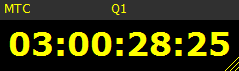
You can move the window anywhere you wish, even onto another screen, by clicking and dragging the title bar. You can also resize the window by clicking and dragging the resize handle in the bottom right. Resizing the window will cause the time code font size to be resized (but not the font of the title bar), which means you can display a very large MTC display if required. SCS remembers the size and position of the window across sessions. Note that when an MTC stops, SCS hides the MTC window after 3 seconds unless MTC is restarted.
If MTC is being received from an external source then the title bar shows 'External MTC'.