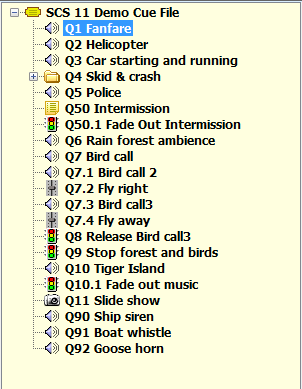
Drag and Drop
You can 'drag and drop' files from an external program into the SCS Editor. There are various places that accept dropped files, as described below. Please note that SCS has no control over the order in which the files are dropped - they will be dropped in the order in which they are supplied by the underlying Windows API.
You can also drag and drop the currently selected cue to another position in the cue list. You cannot drag and drop a sub-cue - only a complete cue (with all of it's sub-cues).
The Editor Cue List
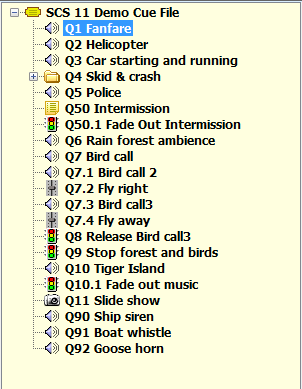
When you drag files into the Editor Cue List (above), as you move the mouse over the cue list the cue or item under the mouse pointer will be highlighted. For example, in the above screen shot, "Q1 Fanfare" is highlighted. When you release the mouse button, SCS will create a cue or cues AFTER the currently highlighted cue or item. So in the above screen shot the cue or cues would be created after Q1 and before Q2.
SCS accepts audio, video and image files. For audio files, if you drag and drop just one audio file into the cue list then SCS will create an Audio File Cue for that file. If you drag and drop multiple audio files then SCS will display a message asking you if you want to create multiple Audio File Cues or a single Playlist Cue.
For video/image files, if you drag and drop just one video/image file into the cue list then SCS will create a Video/Image Cue for that file. If you drag and drop multiple video/image files then SCS will display a message asking you if you want to create multiple Video/Image Cues, or a single Video/Image Cue containing all the video/image files.
Audio File Cues

When editing an Audio File Cue you can drag a single audio file into the "Audio File" field to replace the currently-selected audio file. If you drag multiple audio files then SCS accepts only the first file.
Playlist Cues
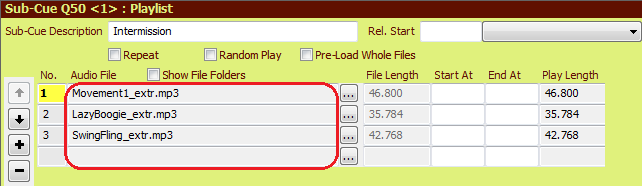
When editing a Playlist Cue you can drag audio files into the "Audio File" list to add files to the Playlist. A solid horizontal black line will indicate where the new files will be added.
Video/Image Cues

When editing a Video/Image Cue you can drag video and image files into the "Timeline". A solid vertical black line will indicate where the new files will be added.