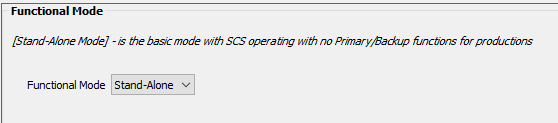
Options and Settings - Functional Mode (Primary/Backup)
Functional Modes 'Primary' and 'Backup' are only available with SCS Professional Plus and higher licenses. This item is not displayed with lower license levels.
It is sometimes desirable to have a backup copy of your cues running on a separate computer, so that if your primary computer fails then you can switch to the backup computer with minimal interruption to your show. You can do this by using custom-built hardware, or you can use the Functional Mode settings in SCS, provided you have an SCS Professional Plus or higher license.
There are three Functional Modes available:
•Stand-Alone. This is the default mode, and you would use this mode if you are running a single instance of SCS. License levels below SCS Professional Plus only run Stand-Alone mode.
•Primary. Using Primary mode, SCS will be operated as normal, eg using the keyboard and mouse on the Primary computer, but it will also send selected commands to any Backup computers that have connected to the Primary computer.
•Backup. If SCS is set to Backup mode, then it will try to establish a network connection with the Primary computer. If that connection is successful, then the Primary computer will send selected commands to the Backup computer, and the Backup instance of SCS will act on those commands to keep the Backup in sync with the Primary. After starting SCS on the Backup computer and setting the Backup mode, the operator should not manually control SCS on this computer, unless necessary.
Here is the display for Stand-Alone:
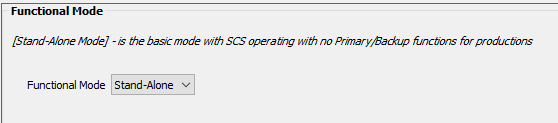
No other settings are required.
Here is the display for Primary:
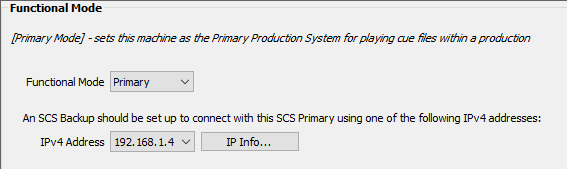
IPv4 Address: The Backup computer must be configured to communicate with this SCS Primary using an IP Address that your computer and SCS recognize. The IPv4 Address drop-down list shows the IP addresses currently available on this computer.
Note: The IPv4 Address list is for information only, to assist in configuring your Backup computer. An SCS Primary listens on all available IP addresses.
Here is the display for Backup:
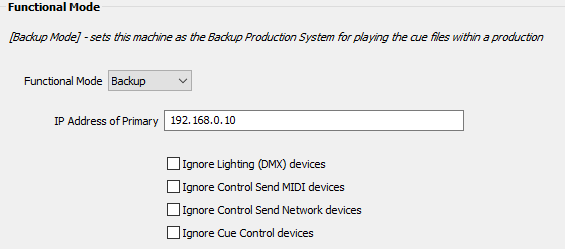
IP Address of Primary: Enter the IP address or server name of the computer that is the Primary.
Ignore Lighting (DMX) devices: Only select this option if necessary, which would be the case if any DMX sent by the Backup would be sent to the same DMX network as the Primary.
Ignore Control Send MIDI devices: Only select this option if necessary, which would be the case if any MIDI sent by the Backup would be sent to the same MIDI devices as the Primary.
Ignore Control Send Network devices: Only select this option if necessary, which would be the case if any control send network messages sent by the Backup would be sent to the same network as the Primary.
Ignore Cue Control devices: Select this option if the Backup will be receiving the same connections as the Primary. As the Primary will be sending commands to the Backup, the Backup should ignore any incoming messages that control cues.
|
For more information, see Setting up a Backup Computer. |