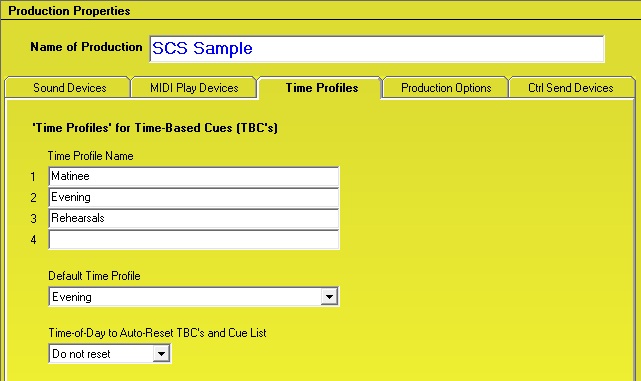
Time Profiles
The Time Profiles tab looks like this:
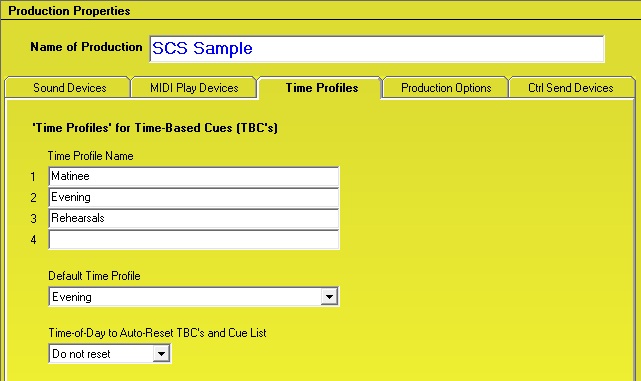
Properties and Controls
Time Profiles
If you have any time-based cues in this production, you need to specify here one or more 'Time Profiles' that enable you to specify different times of day for different occasions. For example, you can have a Time Profile named 'Evening' for times relevant for an evening performance; another Time Profile named 'Matinee' for times relevant for an afternoon performance; and a Time Profile named 'Rehearsals' where you want the time-based cues to be ignored.
Profile Name: Enter the names of up to four Time Profiles. Leave this section blank if you are not using time-based cues.
Default Time Profile: When you load your cue file for a production (eg when you start SCS), the Time Profile you have selected here is Time Profile initially used. Any time-based cue that has a blank start time for this profile will be ignored. Note that you can change the Time Profile on the Run screen by selecting the menu item File / Select Time Profile.
Time-of-Day to Auto-Reset TBC's and Cue List: If you are running SCS unattended over several days using Time-Based Cues, then you can automatically reset the Time-Based Cues and the Cue List each day. This is implemented using this Production Property. The drop-down list provides for half-hourly times between midnight and 9:00am, but note that you should set this to a time earlier than your first TBC is scheduled to start. It is expected that you would normally set this time to Midnight (if you want to use the feature) unless you have a production that runs past that time. This Auto-Reset feature also re-randomizes the play orders of 'random' playlists.
See Time-Based Cues for more details.
< Previous Tab (MIDI Play Devices) Next Tab (Production Options) >