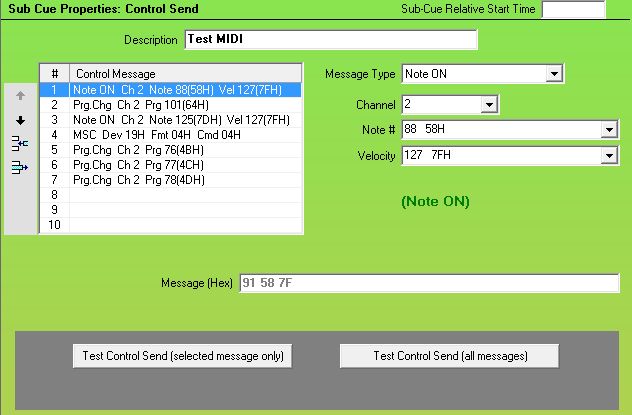
Control Send Cues
Control Send Cues are only available with SCS Professional and higher license levels. Telnet Control Send Cues are only available with SCS Professional Plus.
Overview
The purpose of a Control Send cue is to enable SCS to send one or more control messages to external devices, such as sound mixers or lighting boards where Control Send cues can be used to select pre-programmed scenes, snapshots, etc. They can also be used to send control messages to other software, which may be running on a separate computer.
Control Send Cues can send MIDI, RS232 and/or Telnet messages.
|
MIDI Send Before you set up any Control Send cues that send MIDI messages you need to nominate a MIDI Out port (or a MIDI Thru port). This is done under General Options / Permanent Options / MIDI Devices & Control (see MIDI Devices & Control ). MIDI messages will be sent via the MIDI Out port if nominated, otherwise they will be sent via the MIDI Thru port if nominated. RS232 Send Before you set up any Control Send cues that send RS232 messages you need to (a) Select one or more Comm Ports for RS232 Out under General Options / Permanent Options / RS232 Control (see RS232 Control ), and (b) Map RS232 Device Names to those Comm Ports, which is done under Production Properties. This is similar to what you do for Audio Devices, so for RS232 Comm Ports you can use logical RS232 Device Names like 'Projector' in your Control Send cues. Telnet Send Before you set up any Control Send cues that send Telnet messages you need to select SCS is Telnet Client or SCS is Telnet Server under General Options / Permanent Options /Telnet Control (see Telnet Control ). |
For a Control Send cue or sub-cue, the lower panel to the right of the cue list tree will contain properties specifically for control send sub-cues. For example:
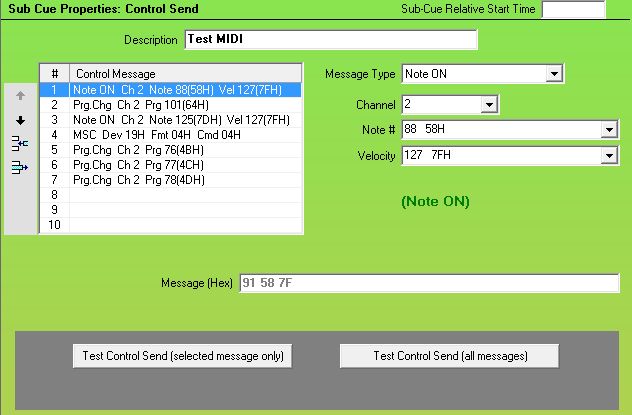
Properties and Controls
General
Sub-Cue Relative Start Time: This field is available for every type of sub-cue. Click here to see the description of this field under Audio File Cues. Then click the Back button in the Help Viewer to return to this page.
Description: Enter a description for this sub-cue.
Control Messages
Up to 10 Control Messages my be sent by one Control Send sub-cue, as displayed in the list on the left. The details on the right are for the currently-selected Control Message, so in the screenshot above the details on the right are for Control Message #1.
Toolbar Controls: Controls are available to enable you to easily change the order of the messages. The messages are sent in the order displayed in this list, so if you need to change that order then use the appropriate toolbar control(s). The toolbar controls available are:
|
|
Move up |
Move the current message up one position. |
|
|
Move down |
Move the current message down one position. |
|
|
Insert message |
Open a new line before the current message so you can insert details of a new message. (You can also add a message just by entering the details in a blank line, such as in line 8 in the above screenshot.) |
|
|
Remove message |
Removes the current message. |
|
Message Type: The Message Types supported by SCS are MIDI Program Change (0-127), MIDI Program Change (1-128), MIDI Control Change, MIDI Note On, MIDI Note Off, MIDI Show Control (MSC), MIDI Free Format, RS232, and Telnet. The two MIDI Program Change Message Types are to allow for the different standards used by different manufacturers. Some devices will expect Program numbers in the range 0-127, whereas other devices expect Program numbers in the range 1-128. If you are using the Program Change Message Type then you must select the number range that is used by the device you are sending the messages to, as the mapping of the program numbers to Hex values in the MIDI message are different. This can be seen in the drop-down list for the Program #. The remaining fields displayed are determined from the selected Message Type. |
|
MIDI Program Change (0-127) Channel: Select the required MIDI Channel number from the drop-down list. The list shows logical channel numbers in the range 1-16, which translate to 0-15 physically in the MIDI message. Program #: Select the required Program (or 'Patch') number from the drop-down list. Program numbers are shown in decimal and hexadecimal, in the range 0 (00H) to 127 (7FH). |
|
MIDI Program Change (1-128) Channel: Select the required MIDI Channel number from the drop-down list. The list shows logical channel numbers in the range 1-16, which translate to 0-15 physically in the MIDI message. Program #: Select the required Program (or 'Patch') number from the drop-down list. Program numbers are in the range 1 to 128. The hexadecimal equivalents actually sent in the MIDI message will be in the range 00H (for Program #1) to 7FH (for Program #128). |
|
MIDI Control Change Channel: As MIDI Program Change Control #: Select the required Control number from the drop-down list. Control numbers are shown in decimal and hexadecimal, in the range 0 (00H) to 127 (7FH). Value: Select the required Control value from the drop-down list. Control values are shown in decimal and hexadecimal, in the range 0 (00H) to 127 (7FH). |
|
MIDI Note On Channel: As MIDI Program Change Note #: Select the required Note number from the drop-down list. Velocity: If your target device requires a velocity setting in the Note On message you can select the required velocity setting here, in the range 0 (00H) to 127 (7FH). If your target device does not require a velocity setting you must still select a Velocity as the MIDI Note On message structure requires it. I recommend you do not select a velocity of 0 (00H) as some MIDI devices interpret Note On with velocity 0 as Note Off. When adding a new Note On message SCS defaults the Velocity to 127 (7FH). |
|
MIDI Note Off Channel: As MIDI Program Change. Note #: Select the required Note number from the drop-down list. Velocity: If your target device requires a velocity setting in the Note On message you can select the required velocity setting here, in the range 0 (00H) to 127 (7FH). If your target device does not require a velocity setting you must still select a Velocity as the MIDI Note Off message structure requires it. When adding a new Note Off message SCS defaults the Velocity to 0 (00H). |
|
MIDI Show Control (MSC) See Control Send - MIDI Show Control (MSC) for details of MSC fields. |
|
MIDI Free Format This provides a free format way of entering a MIDI message. This can be used to send MMC (MIDI Machine Control) messages, other SysEx messages, or any other message not covered by the previously listed MIDI message types. Entry Mode: (Display only). Indicates that the MIDI message (next field) must be entered as a string of Hex characters. MIDI Message: Enter the message required. SCS only accepts hex characters (0-9 and A-F) and spaces. Spaces are ignored when building the message so can be included for legibility. Set MIDI Message by MIDI Capture: Instead of keying in the hex characters for a MIDI Message, you can capture or record the MIDI Message by using your external equipment to send the required MIDI message. To use this facility, the following field and button are provided: MIDI Capture Port: Select the required MIDI Capture Port. You only need to do this once as SCS will then remember the MIDI Capture Port you have selected. Capture Next MIDI Message: When you are ready to capture a MIDI message, click this button. SCS opens the MIDI Capture Port and waits for the first (or next) MIDI message. The message is then copied to the MIDI Message field and the port is closed. To capture another MIDI Message for another position in the cue, go to the next position in the list and repeat the process. You can also replace an existing message the same way. When you click the Capture Next MIDI Message button, the caption of the button changes to Cancel MIDI Capture, and reverts to Capture Next MIDI Message when a MIDI message has been received. If you want to abandon the process before a MIDI message is received, just click Cancel MIDI Capture. MIDI capture is also cancelled if you click on another Control Send item. The facility handles both short MIDI messages (eg Note On) and long MIDI messages (eg SysEx), but the message will always be saved in your cue list as a 'MIDI Free Format' message. |
|
RS232 See Control Send - RS232 for details of RS232 fields. |
|
Telnet See Control Send - Telnet for details of Telnet fields. |
|
The Message (Hex) field shows in hexadecimal the actual MIDI, RS232 or Telnet message that will be sent for the currently selected message. |
|
Tip: In each of the MIDI drop-down lists after 'Message Type' you can enter the required value from the keyboard. For example, for Channel 12 just type 12 into the field and then press the Tab key to go to the next field. For MSC fields you need to key in the hexadecimal values as two digits, eg 05 for 05H, or 1A for 1AH. |
|
Testing your Control Send Cue You can test your Control Send Cue using either of the Test Control Send buttons in the 'Test' panel. The first button tests the currently select message only, and the second button tests the whole sub-cue. Just click the required button and the message(s) will be sent if the required device(s) are available. A confirmation message is displayed in the grey panel for a few seconds. |